How can I change my Circleboom profile image?
You can update your account image using our account tool, which can be directly accessed via account.circleboom.com. Alternatively, you can access it through Circleboom Twitter and Publish tools.
Accessing Account Tool through Circleboom Twitter
Please click on your profile image in the upper-right corner, and select settings. This will direct you to your settings page, where you need to click on the purple button on your account settings.
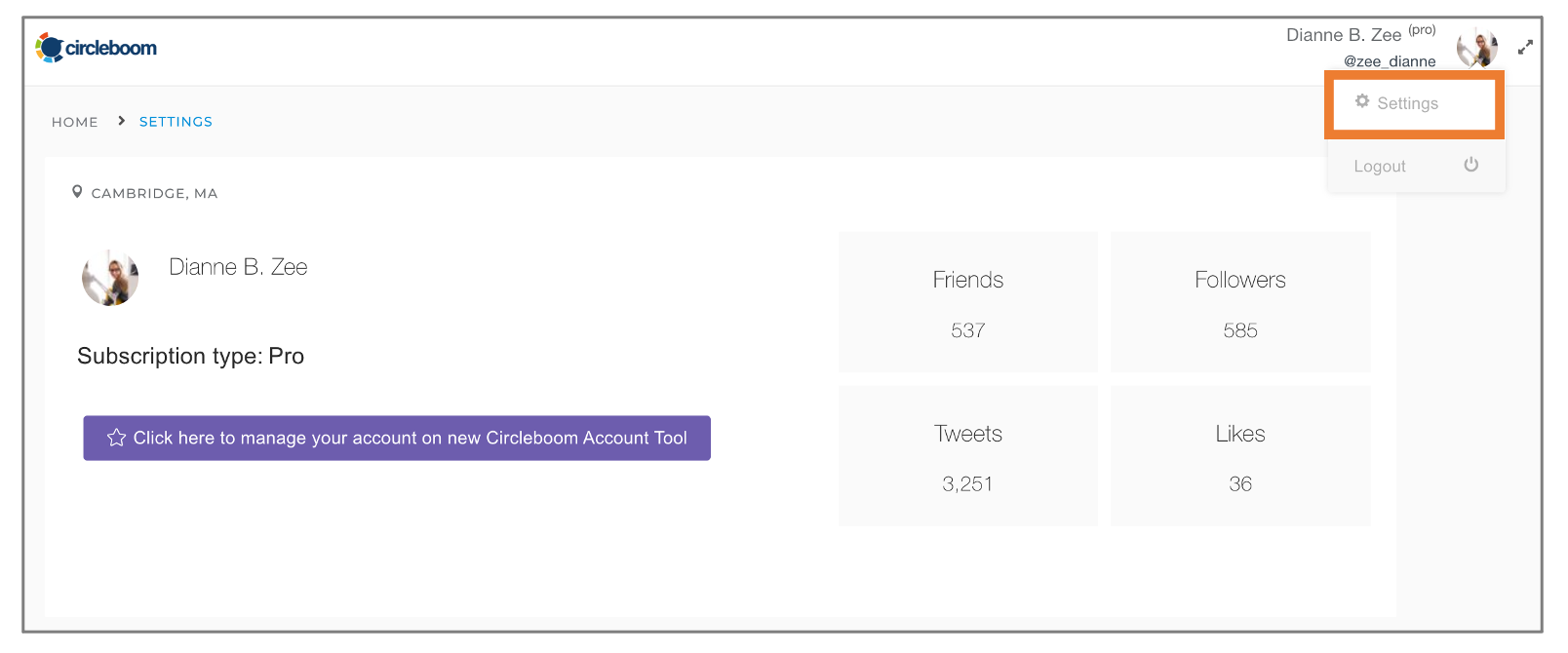
Accessing Account Tool through Circleboom Publish
** Click on your profile image in the upper-right corner to change your profile image.
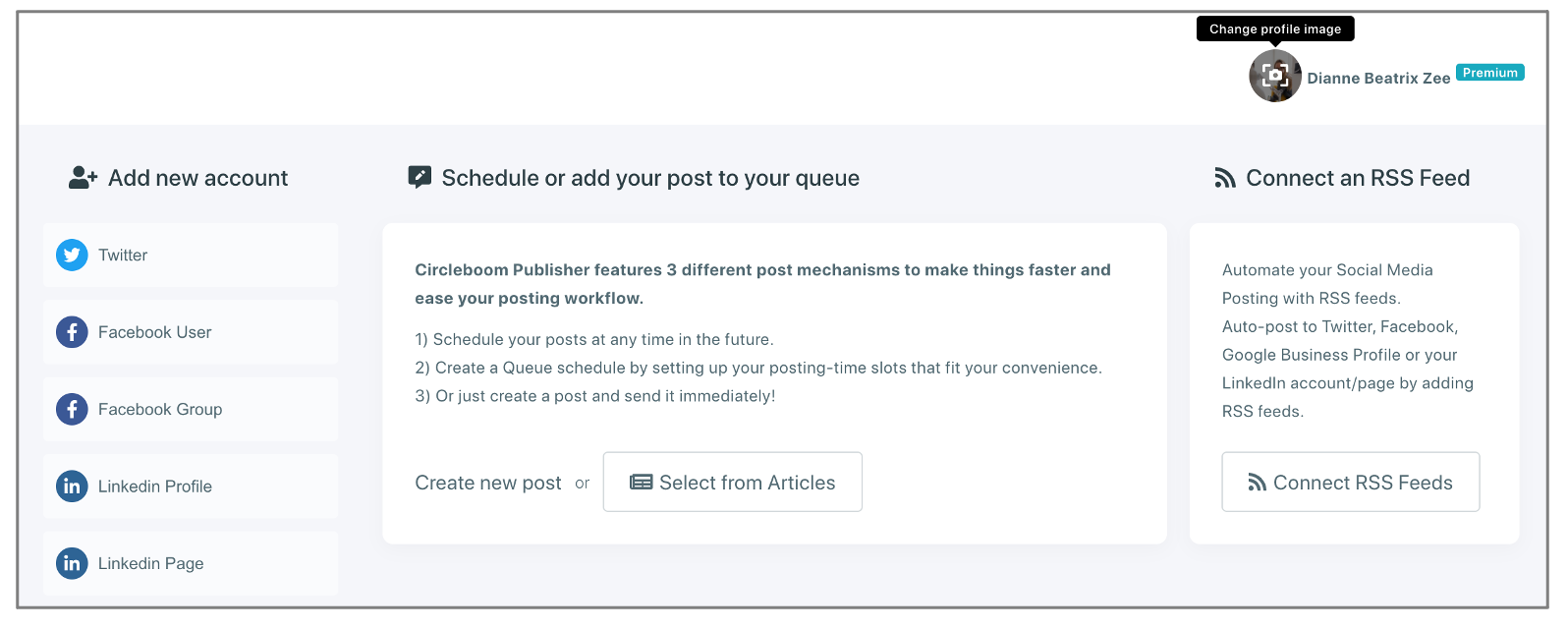
Changing your Profile Image on Account Tool
Press on the Camera button located next to your current profile photo.
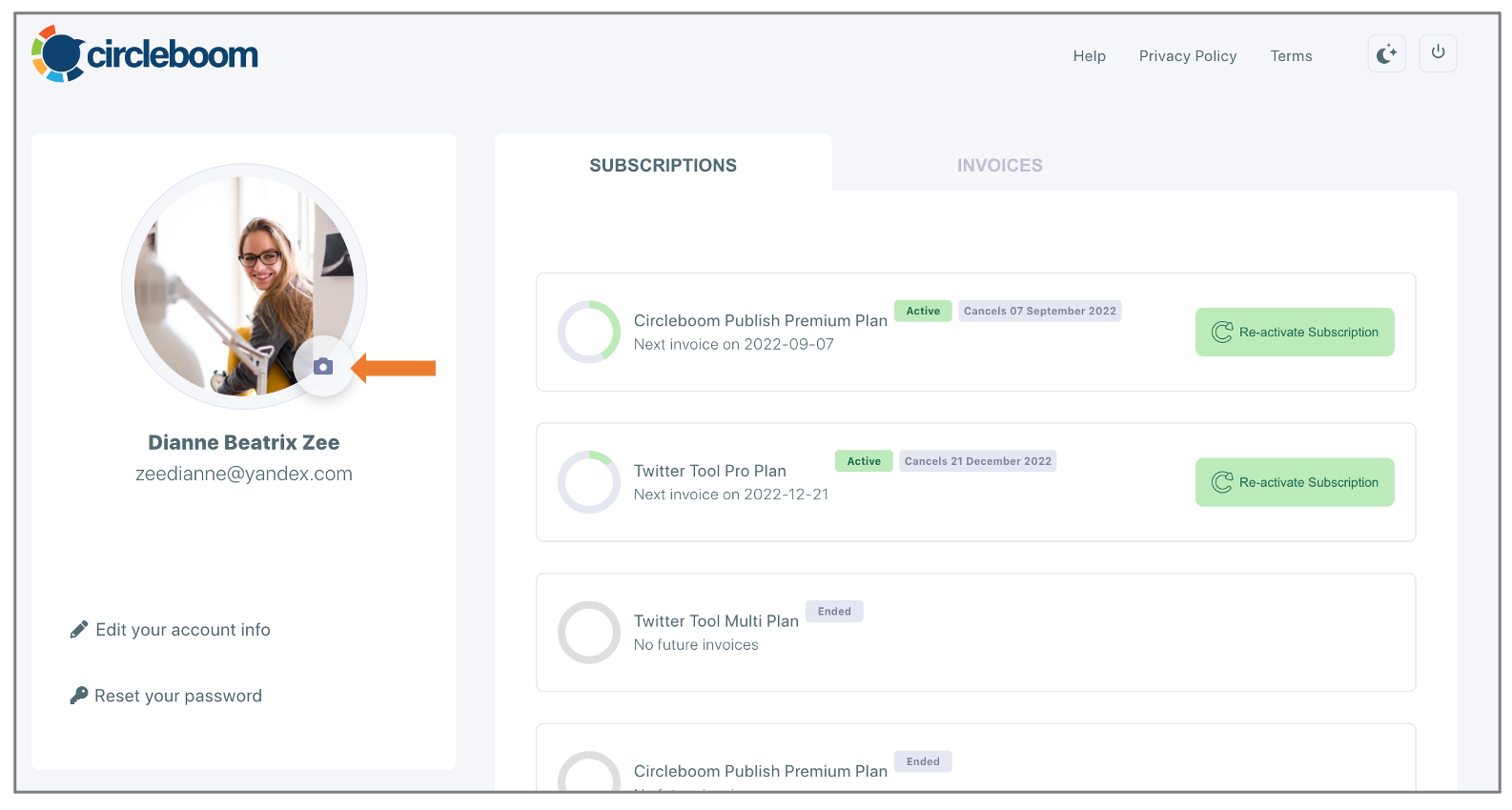
Then, you can decide whether you want to upload an image or use your camera.
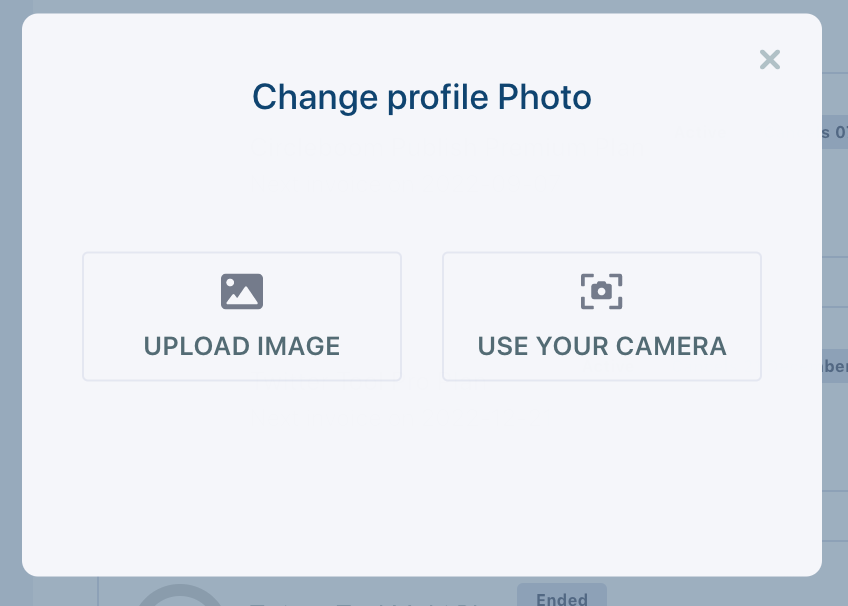
Once you choose the image that you want to upload, you also can crop the image if you need, and upload the image.
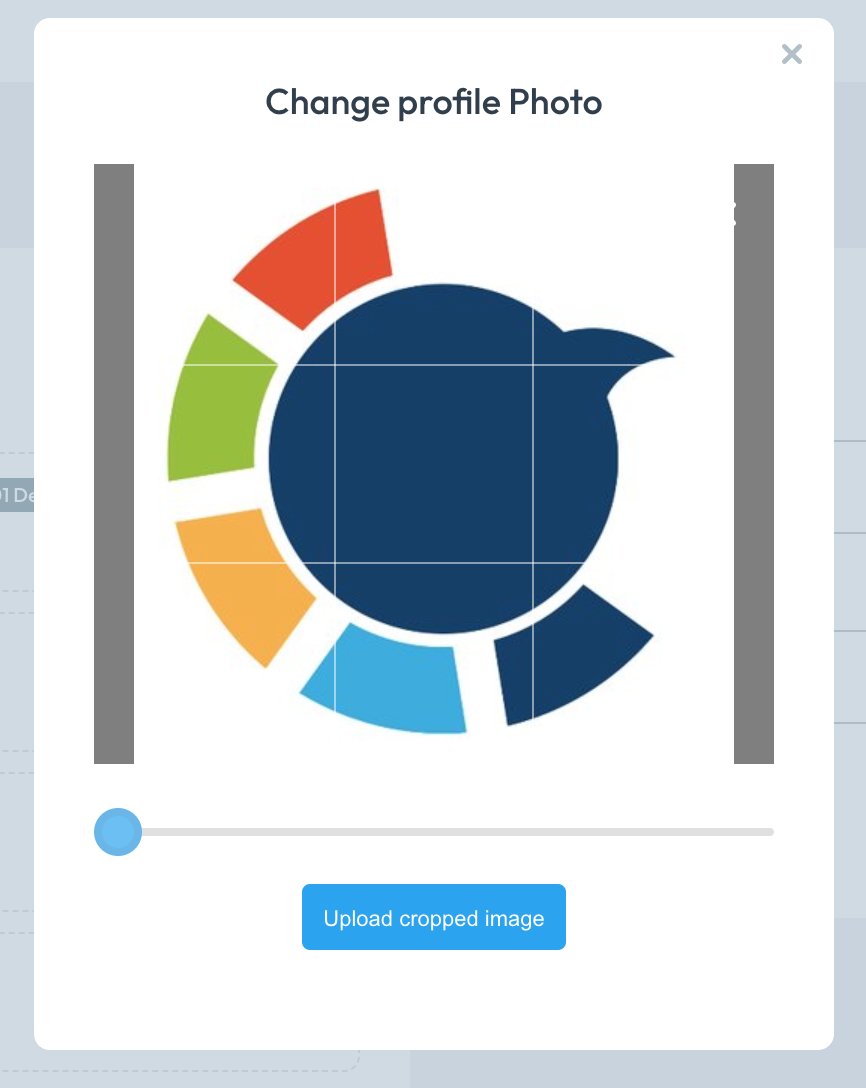
We will save your new image in seconds and update your account image.

