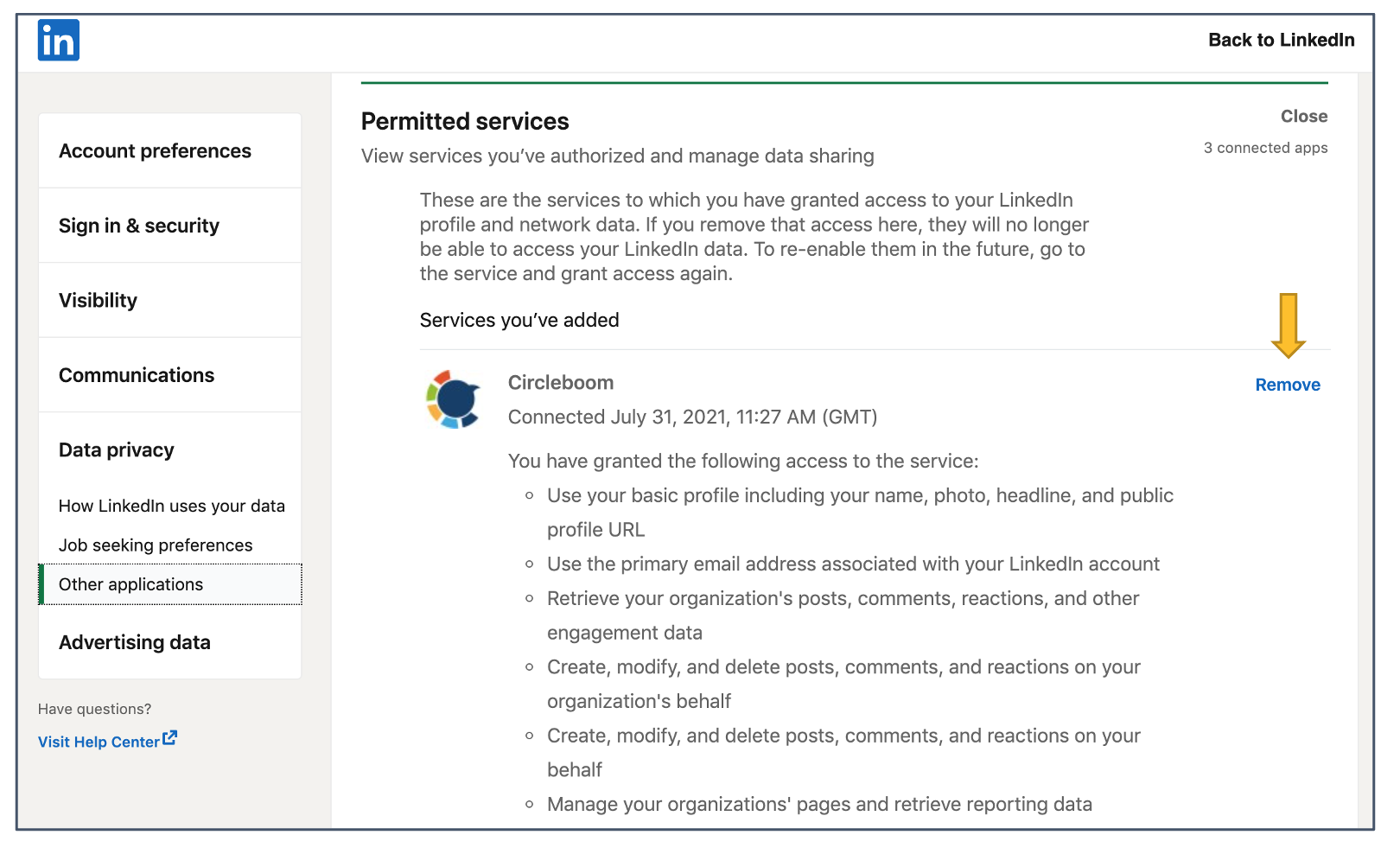How can I revoke Circleboom's access to my social account?
You can revoke Circleboom's access to your social accounts anytime using the settings pages of social platforms.
Twitter Accounts
Step 1: Find Circleboom App on your Twitter Account Page
Please go to your Twitter settings and click "Apps and devices". Once you get the app list, look for "Circleboom" there.
.png)
If you couldn't see the Circleboom app on your Twitter Apps list,
- Please log out from Circleboom and Twitter
- Log in again to your Circleboom account
- Check the app list until you see the Circleboom on your
Twitter>Settings>AppsList. Sometimes, Twitter might not show the apps on your list. Therefore, proceed with this step frequently until you see the Circleboom app in your Twitter Apps List. You will see the Circleboom app soon on your list.
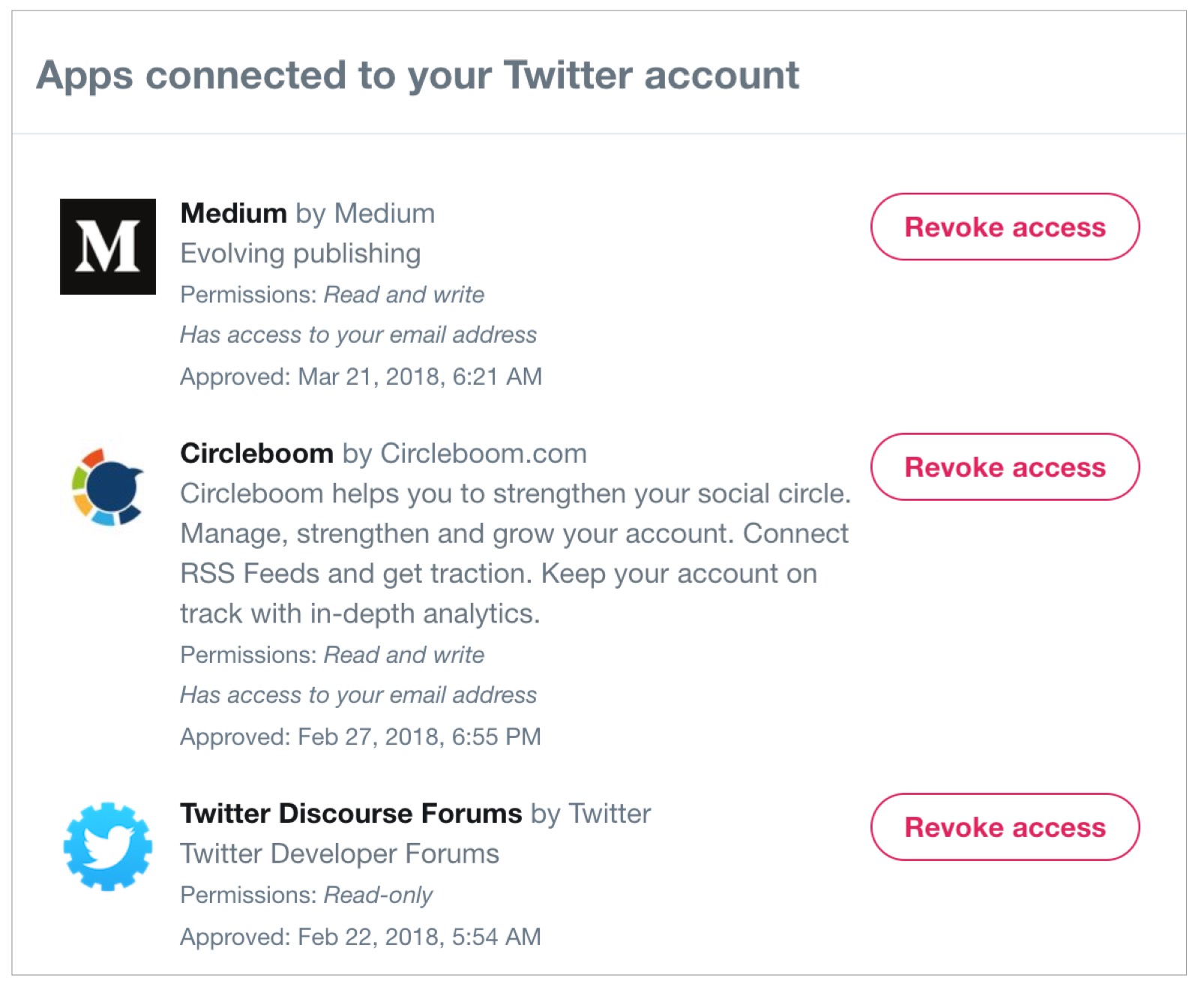
Step 2: Revoke the permission
Once you see Circleboom App on your Twitter App List, click the "Revoke Access" button to revoke Circleboom's permissions and remove it from your Twitter account.
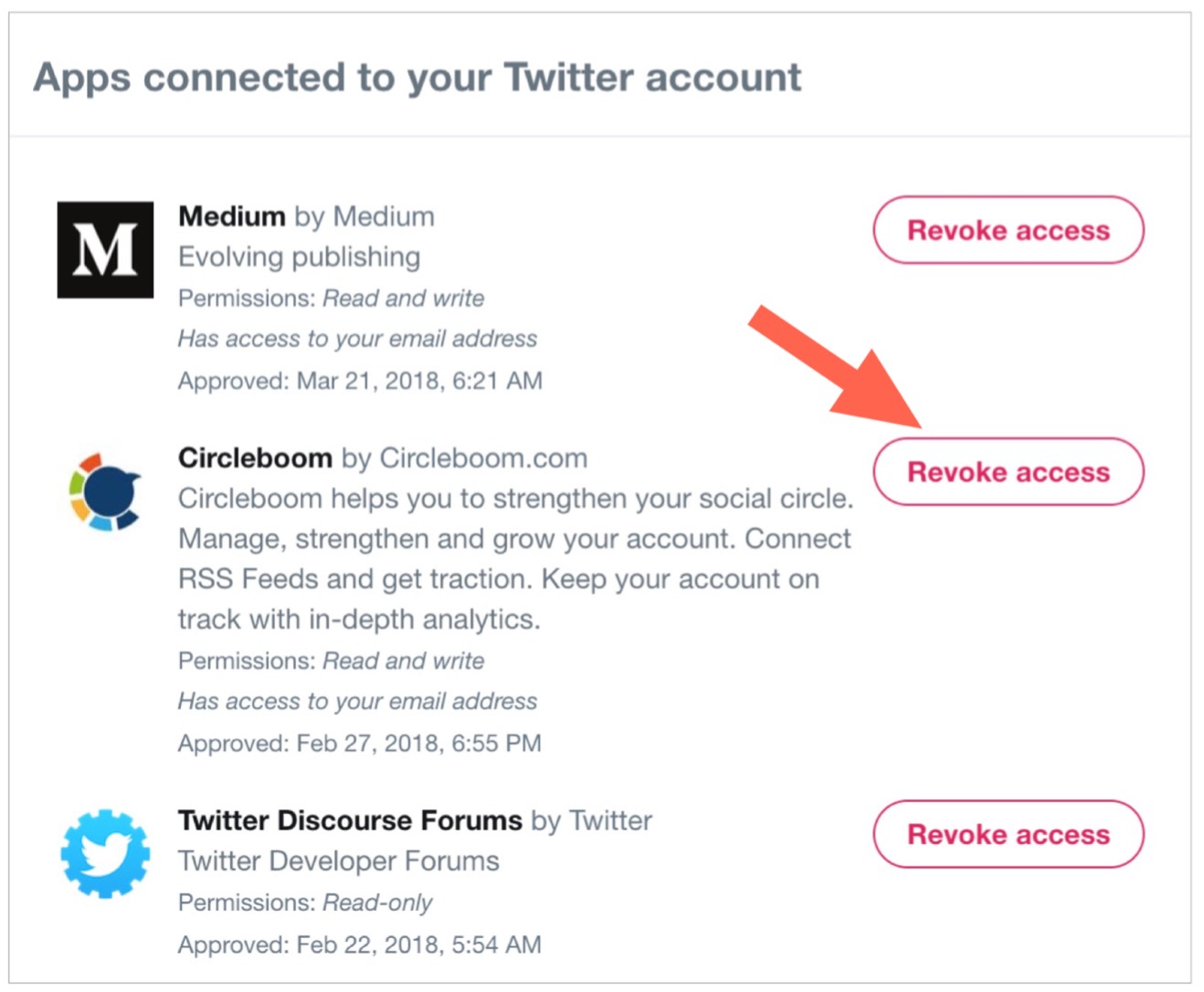
Facebook Pages
Step 1: Visit the settings page of your Facebook account, which has administrative roles on your Facebook Page and you used to connect it to Circleboom Publish.
Step 2: Click on Business Integrations on the left-hand side of the page, and on the new page, check the mark next to Circleboom. Then, you can remove the app permission for Circleboom.
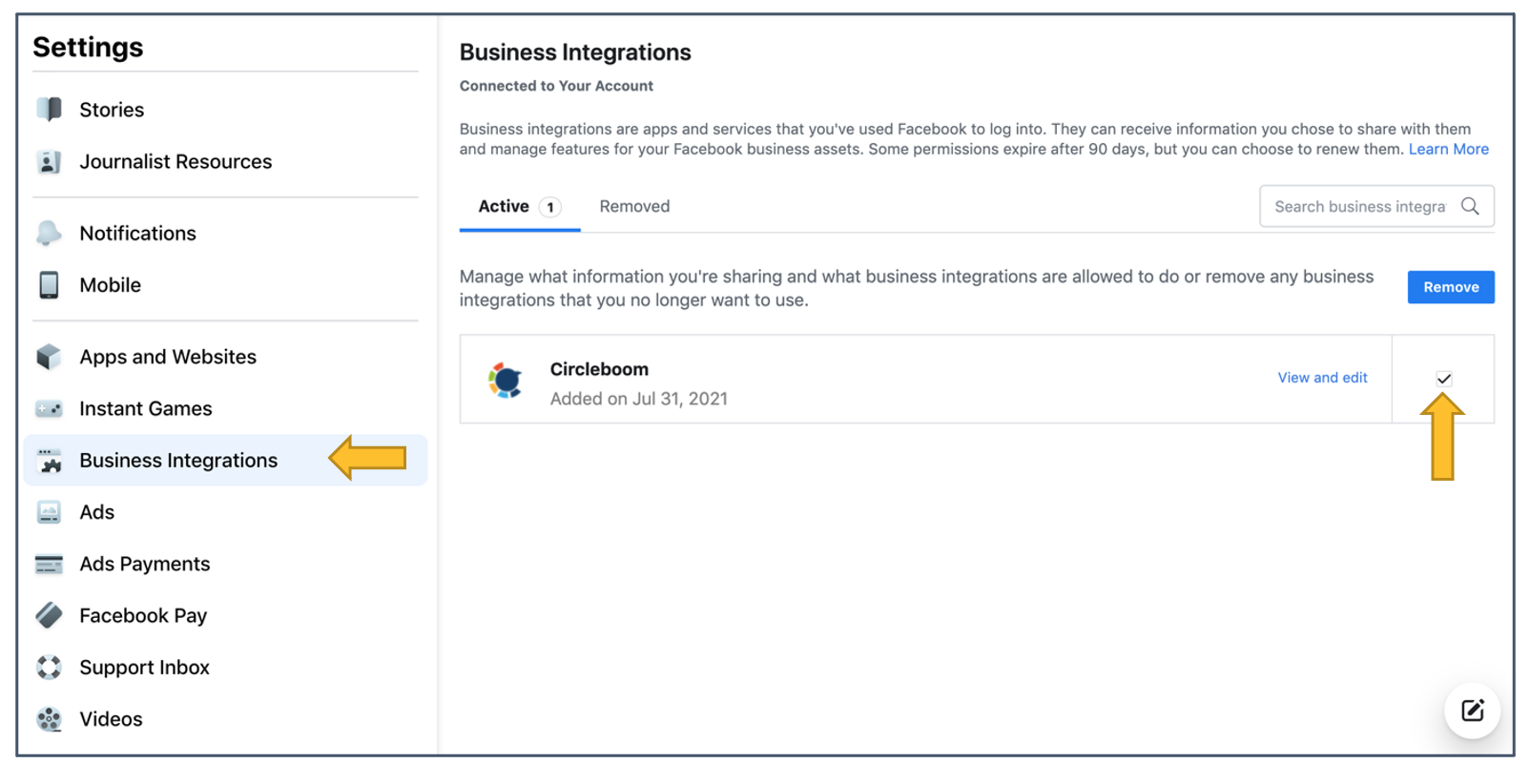
Facebook Groups
Step 1: Find the settings of your Facebook group and click on ✎ next to Apps.
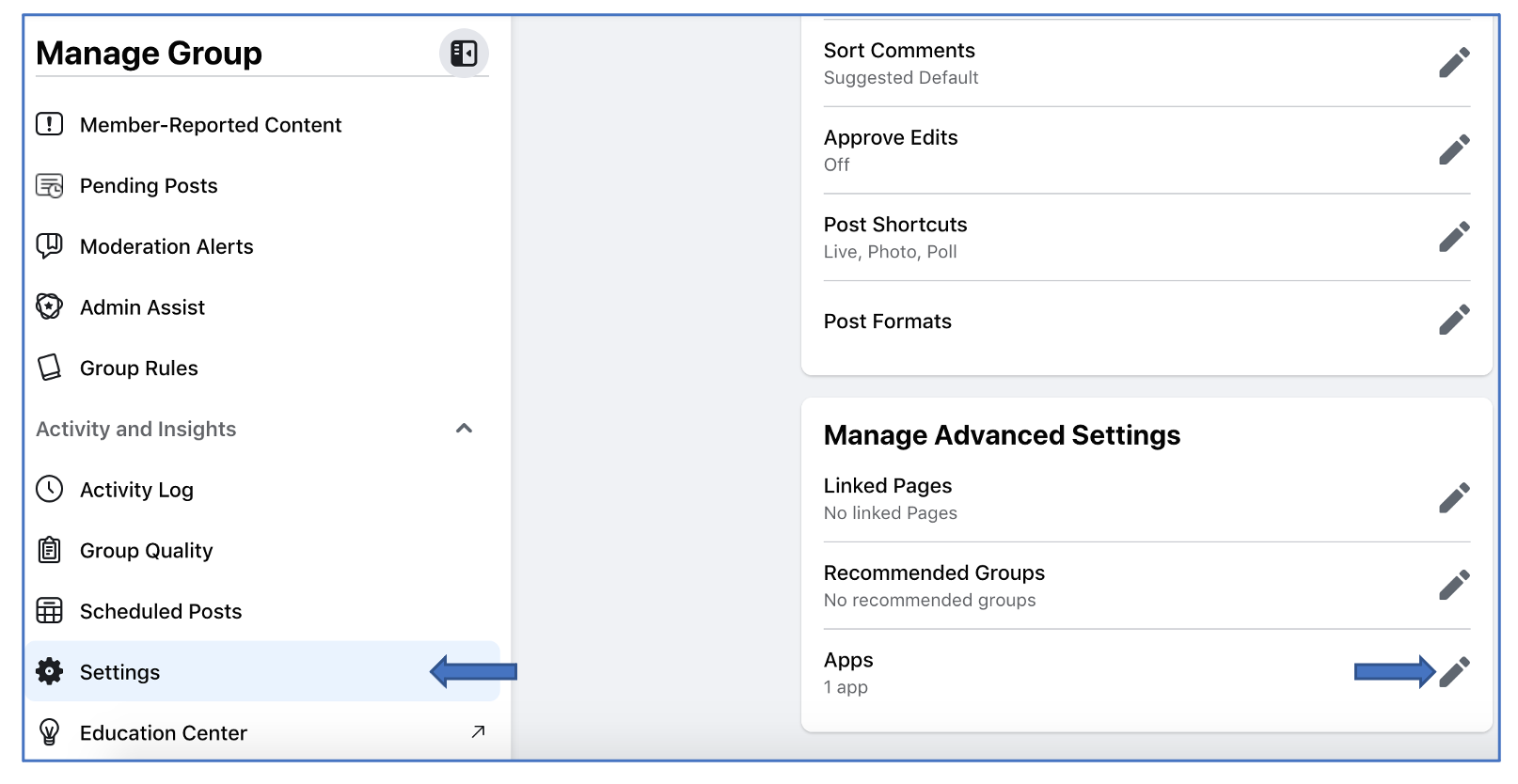
Step 2: On the opening page, click on Remove button next to Circleboom.
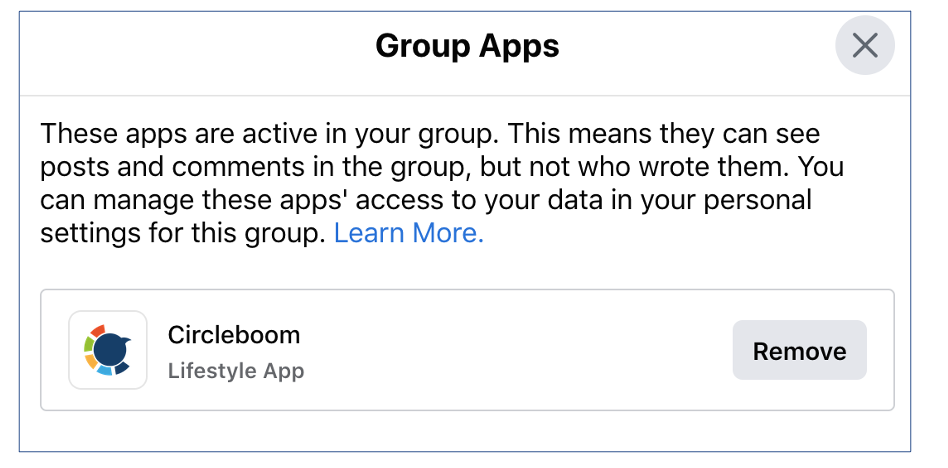
LinkedIn Accounts and Pages
**Step 1:**Visit LinkedIn's settings page and click on Other Applications under Data Privacy.
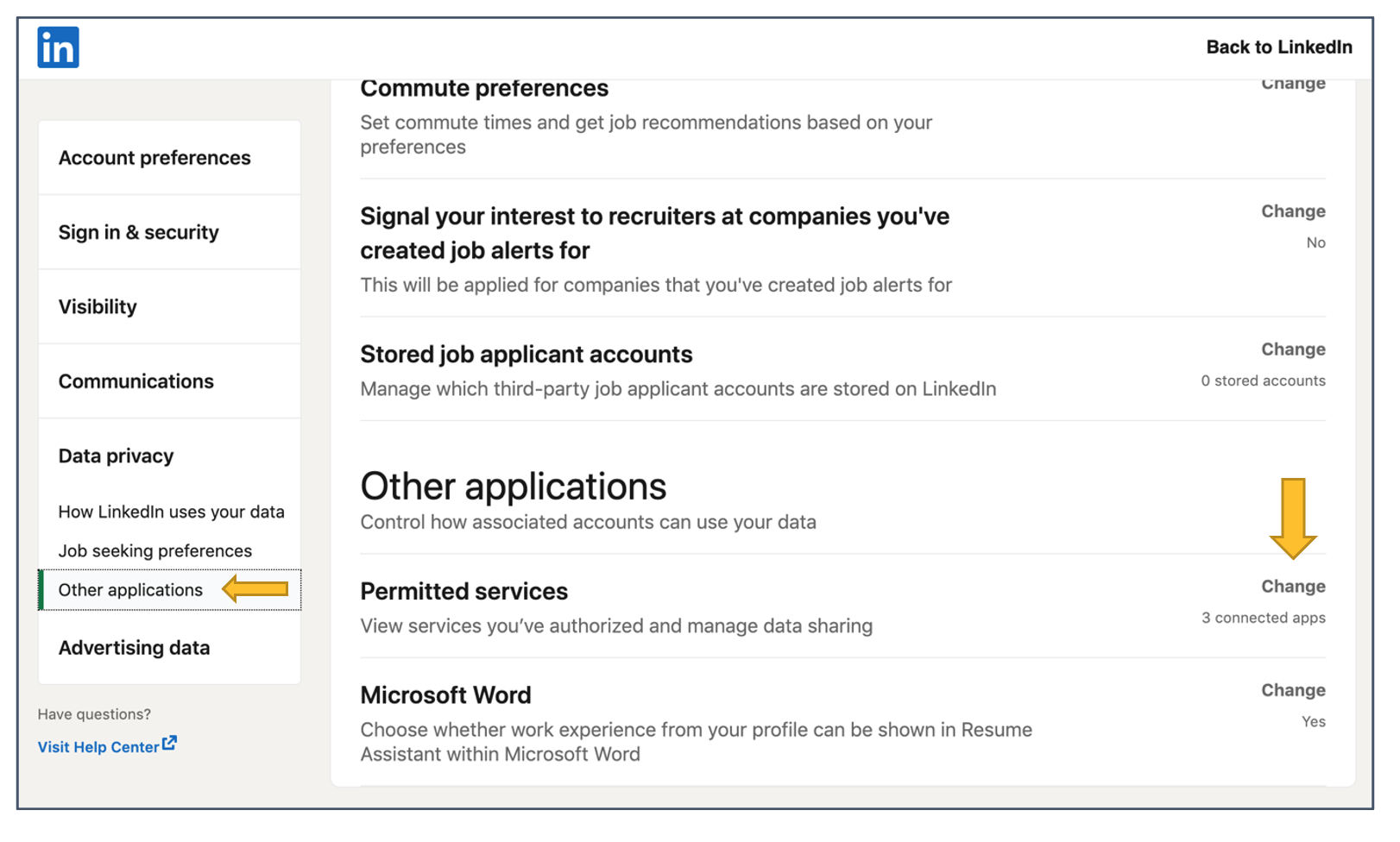
Step 2: Click on change next to Permitted services and there you will find Circleboom among your authorized apps. Click on Revoke button next to Circleboom.