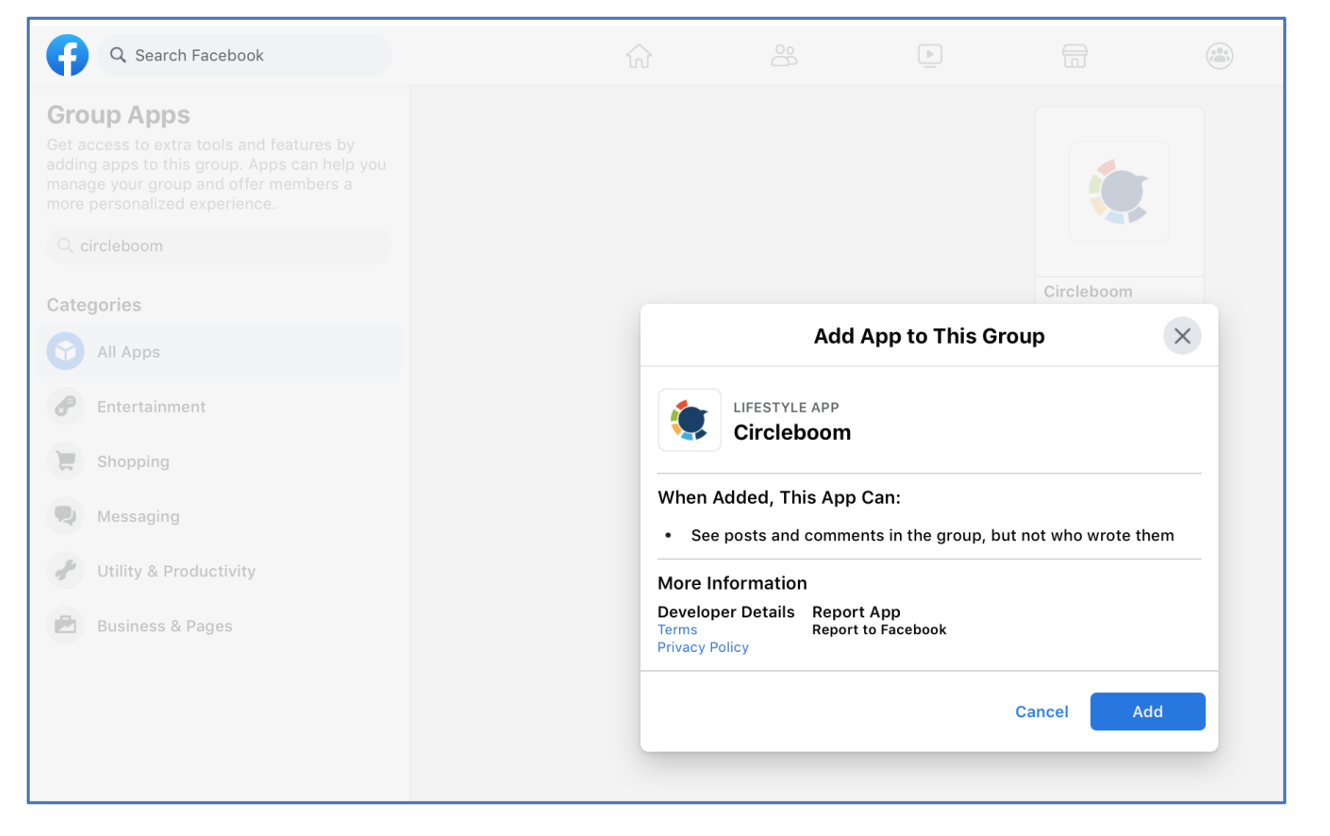Adding a Facebook Account to Circleboom Publish
You can only connect the Facebook pages and groups that you are managing to Circleboom Publish. Facebook's privacy policies do not allow third-party applications to publish on personal accounts, and thus, personal accounts are not supported.
While you cannot schedule posts for your personal account on Facebook due to privacy policies, the app permissions to access Facebook pages and groups are granted through the personal accounts that control them.
In order to add your Facebook groups and pages to Circleboom, please make sure that your account has a page/group role as an admin or editor on that page/group.
With the Circleboom social media management tool, you can schedule posts on Facebook pages and Facebook groups to reach your audience at the right time you want. Or beyond scheduling, you can connect RSS feeds to your Facebook accounts and auto-post to Facebook pages and Facebook groups.
Connecting a Facebook Page to Circleboom Publish
- Login Circleboom Publish and you will be directed to the"Home" page.
- If you are already logged in, you can also click on "Settings" on the left-hand menu, where you can find the "Manage Social Media Accounts" section.
- Click on "Facebook Page" as shown below.
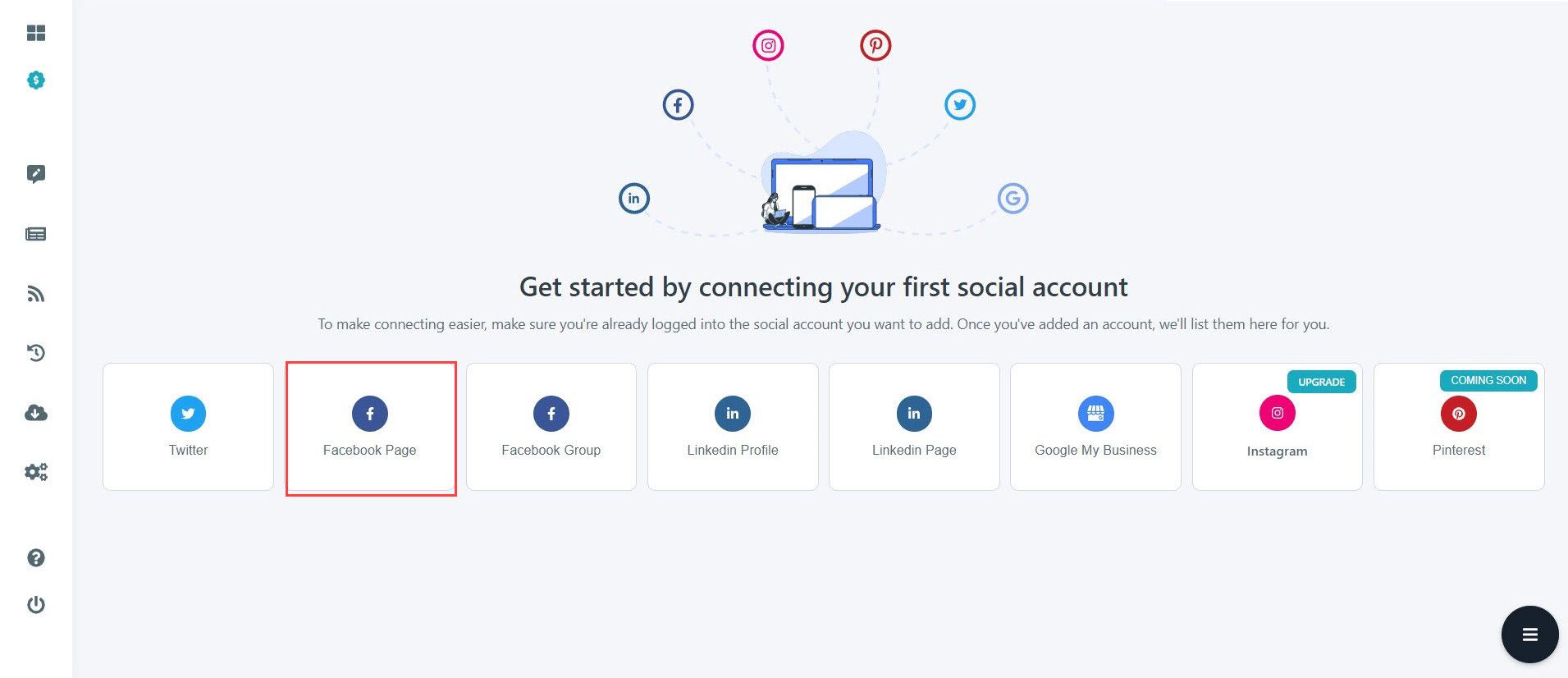
- A pop-up will appear to direct you to Facebook to give permission to Circleboom and connect your account. There you have to "Sign in with Facebook", which will direct you to Facebook's authorization page.
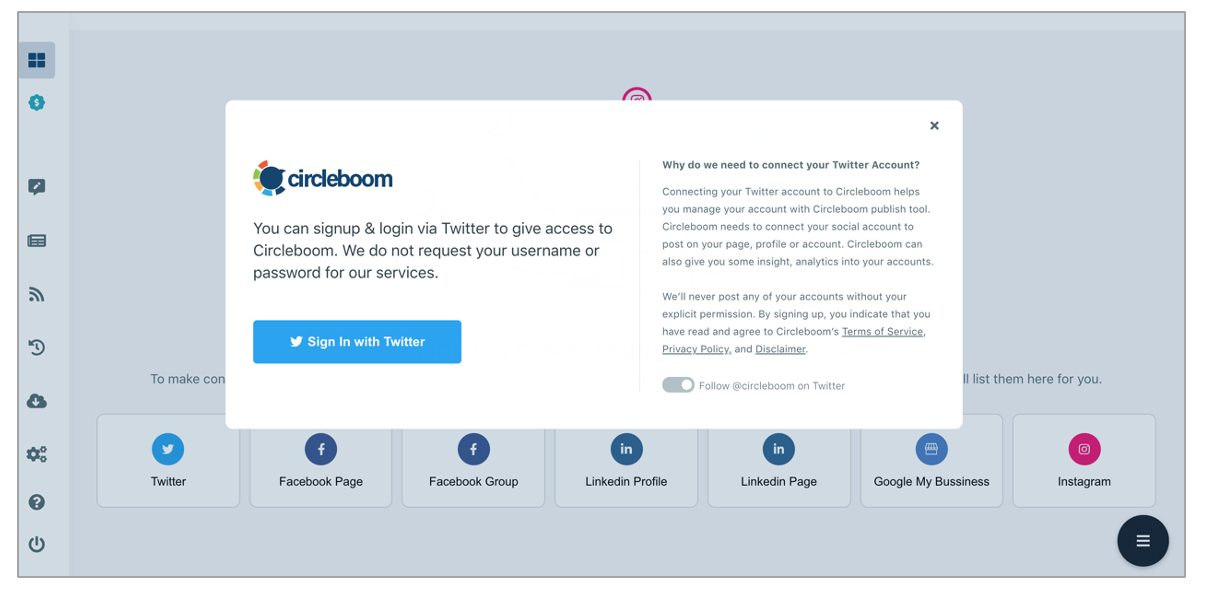
- If you have connected your Facebook account to Circleboom Publish and still have a valid token, your account will be directly connected. If not, you will need to authorize Circleboom to access your account.
- In a new pop-up, all pages that you can connect to Circleboom will be shown to you. You need to click on the checkmark for the pages that you want to add to Circleboom and press the "Add to Circleboom" button.
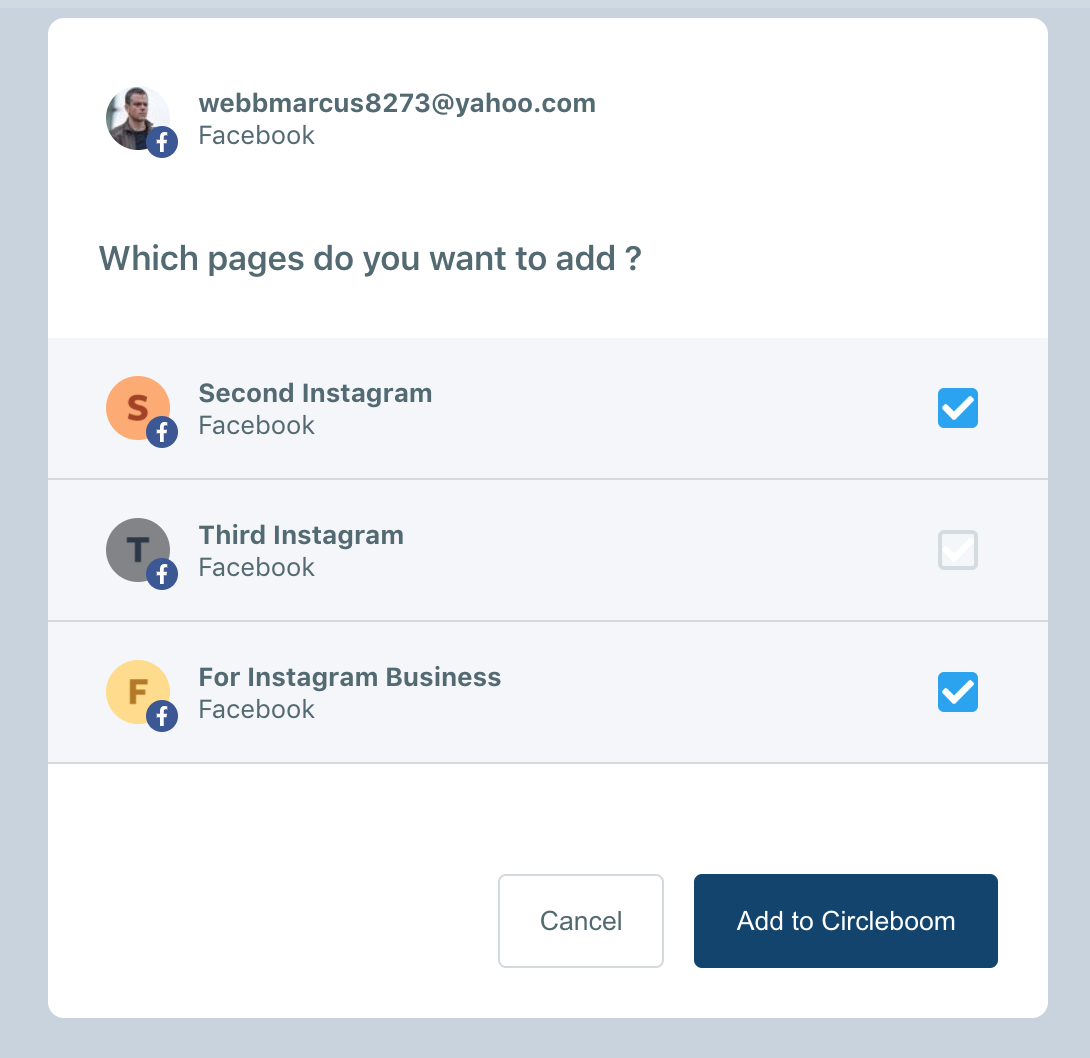
- When you successfully add your Facebook Pages, they will be shown among your social media accounts. On the right-upper-hand side, you can also see a notification saying, "Account has been added successfully". You can now start Circlebooming for your Facebook Pages!
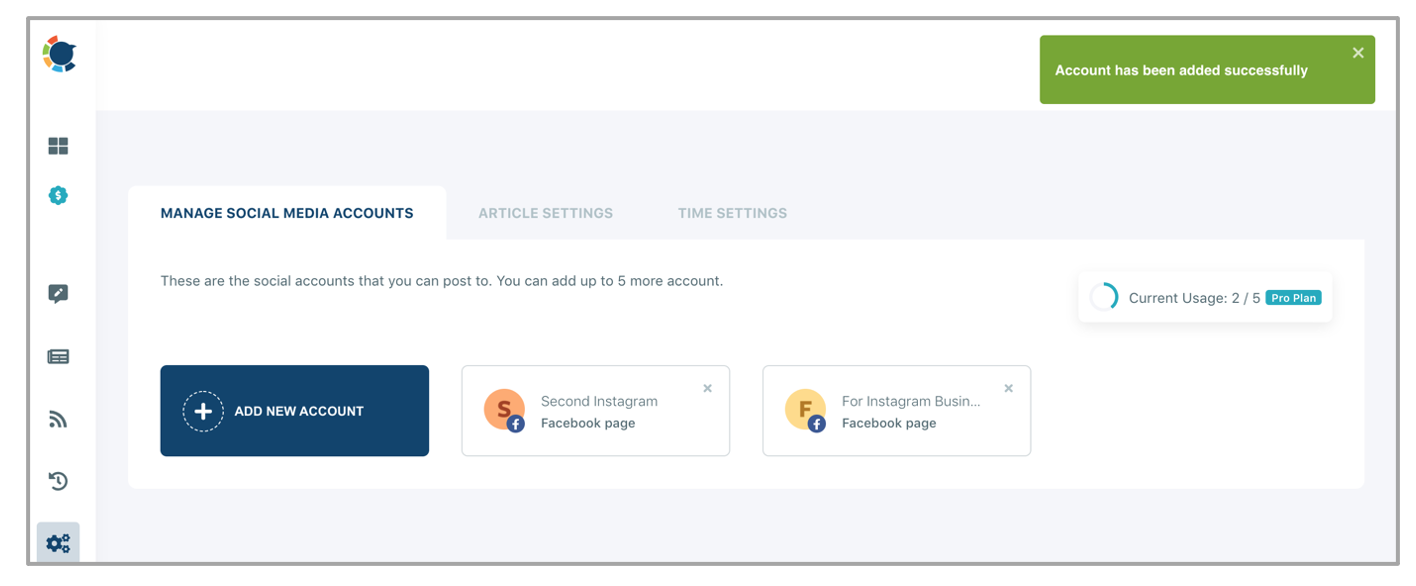
Connecting a Facebook Group to Circleboom Publish
To manage your group on Circleboom, you must be a group admin.
As you can also follow on Facebook's help page, connecting a Facebook group is slightly different from the pages but can be done just within a few seconds.
- First, click on Facebook Group on "Home" at Circleboom.
- A pop-up will appear to direct you to Facebook to give permission to Circleboom and connect your account. If this is the first time that you sign in with that account to Circleboom, you will be directed to Facebook's authorization page.
- In a new pop-up on Circleboom, all groups that you can connect to Circleboom will be shown to you, and those you cannot add will be grayed out.
- If you have already added the Circleboom app to your Facebook, it is enough to click on the checkmark for the groups that you want to add to Circleboom and press the "Add to Circleboom" button. If not, you should first click on "Add Circleboom as an App" and manage your group apps on Facebook.
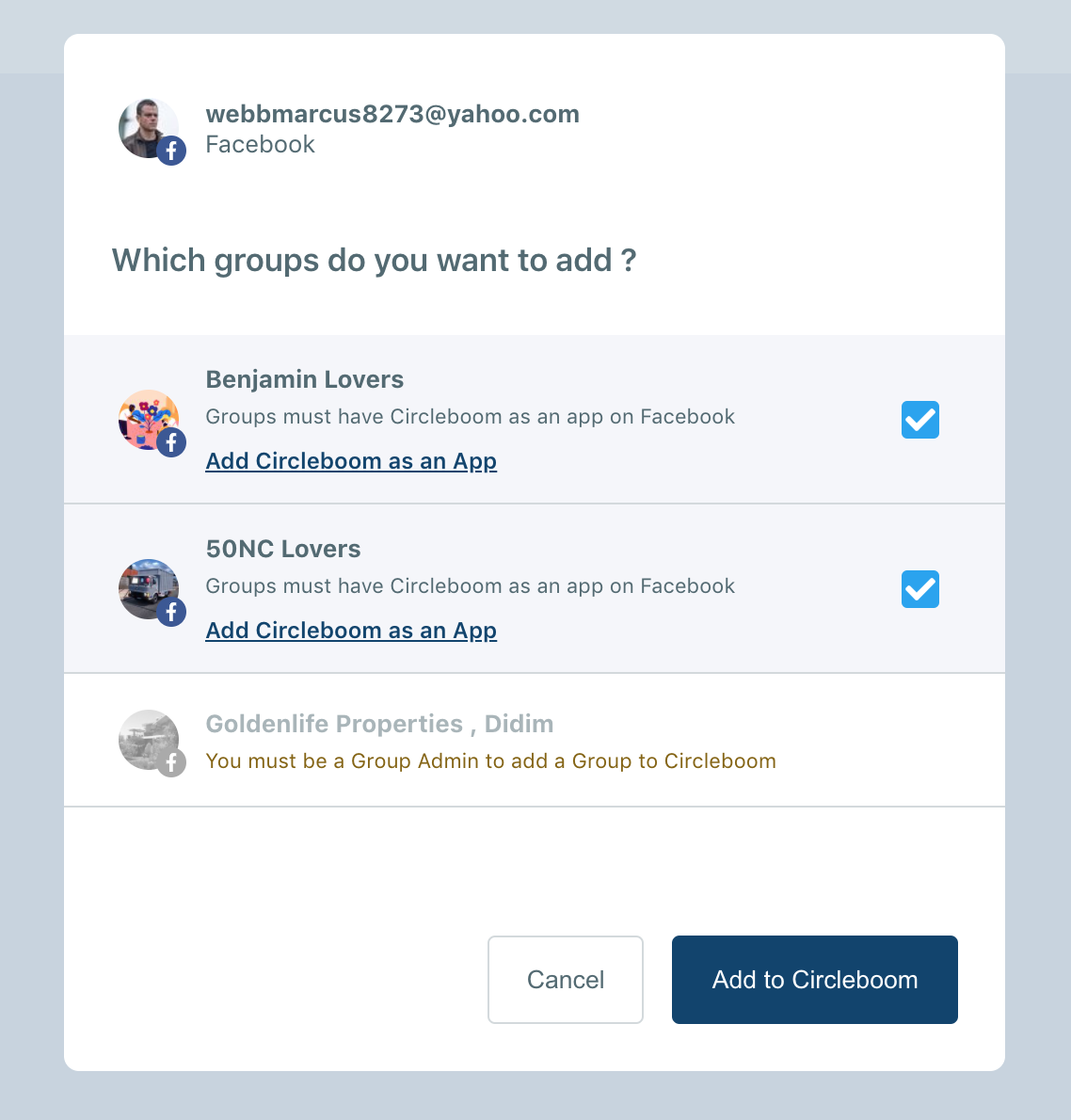
How to add Circleboom Publish as a Facebook Group App
- On your Facebook homepage, click Groups in the left menu and select your group. If Groups are not visible to you at first glance, click See More.
- Click Settings in the left menu.
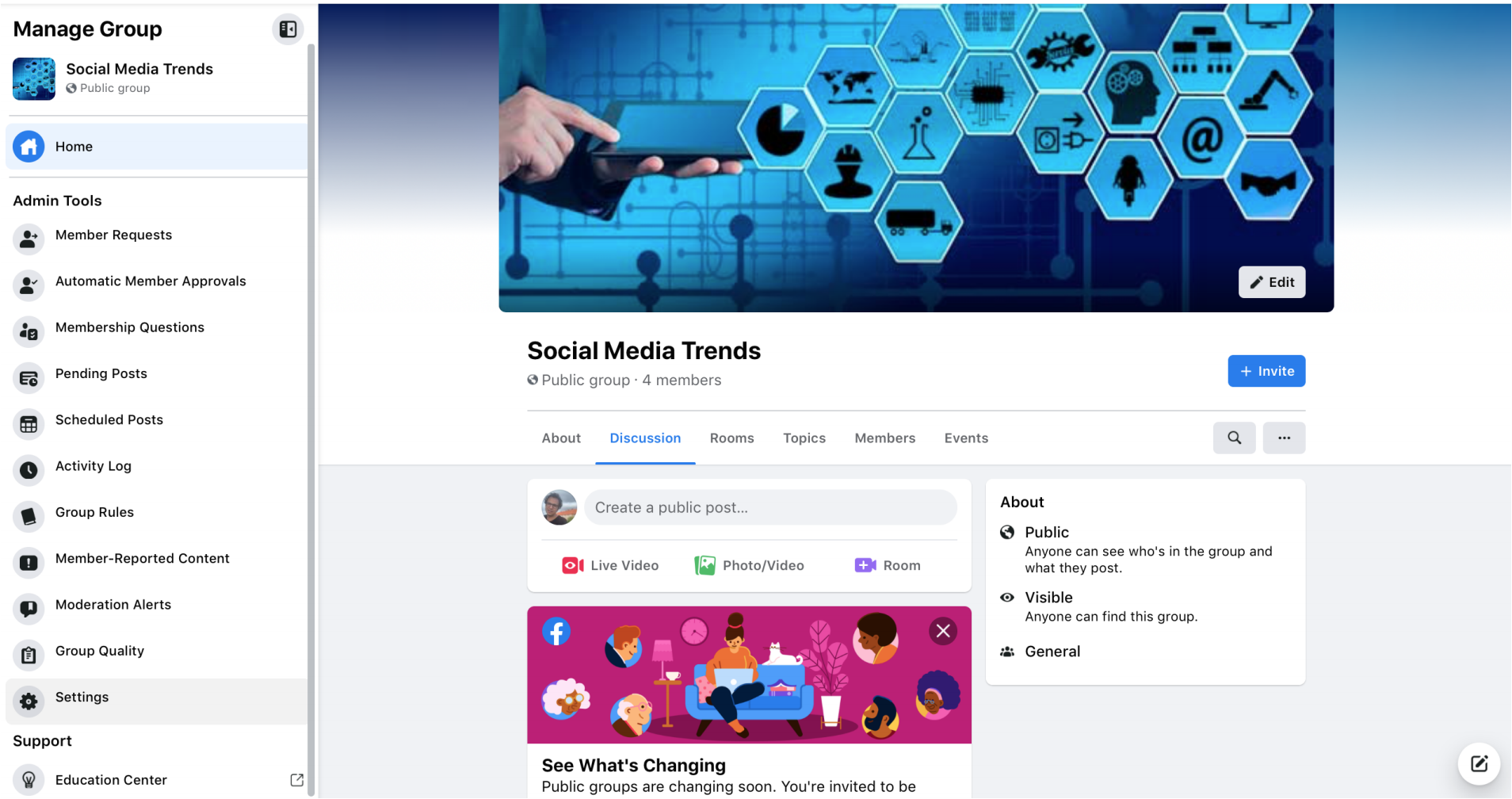
- Scroll down and click
next to Apps, then click Add Apps.
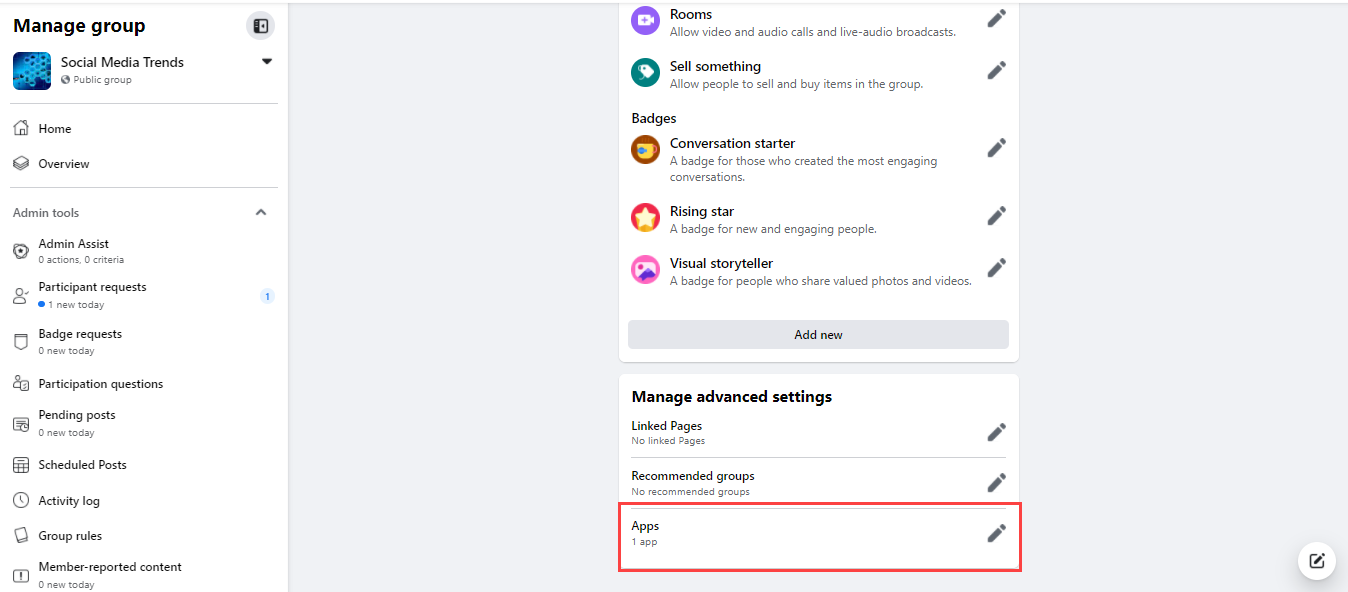
- Search for the Circlebom app among Group Apps, and click Add when you find it.
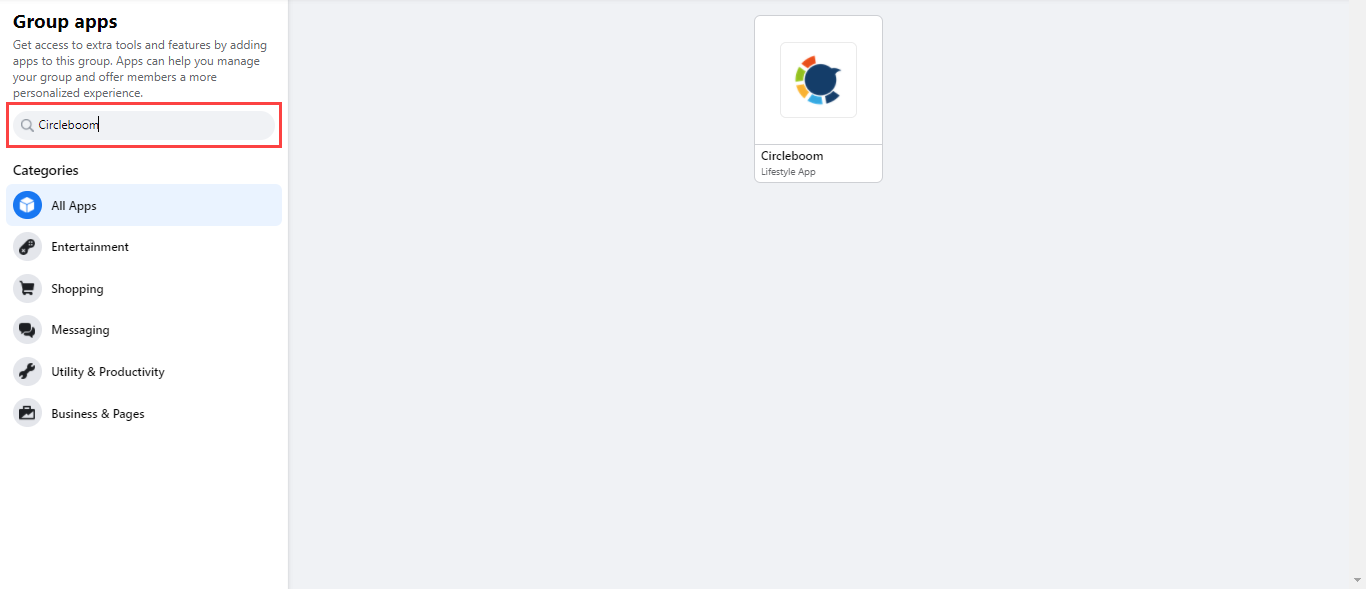
- Click on Add to give permission to Circleboom. As you added Circleboom as Facebook Group App, now you can easily add it to Circleboom as we described above.