How to download my Twitter archive
You can either delete your old tweets, replies, and retweets separately or at once. With Circleboom Twitter, you can even find and delete your tweets by date or delete them by keywords.
Here's a video tutorial on how to download your Twitter archive:
If our video tutorial doesn't work well for you, here are guidelines that describe the whole process word by word via detailed screenshots:
You can download your Twitter archive by following these steps
- Use your favorite browser to open the Twitter homepage.
- Click on the
Morebutton located on the left panel of your Twitter page. - Choose
Settings and privacyfrom there.
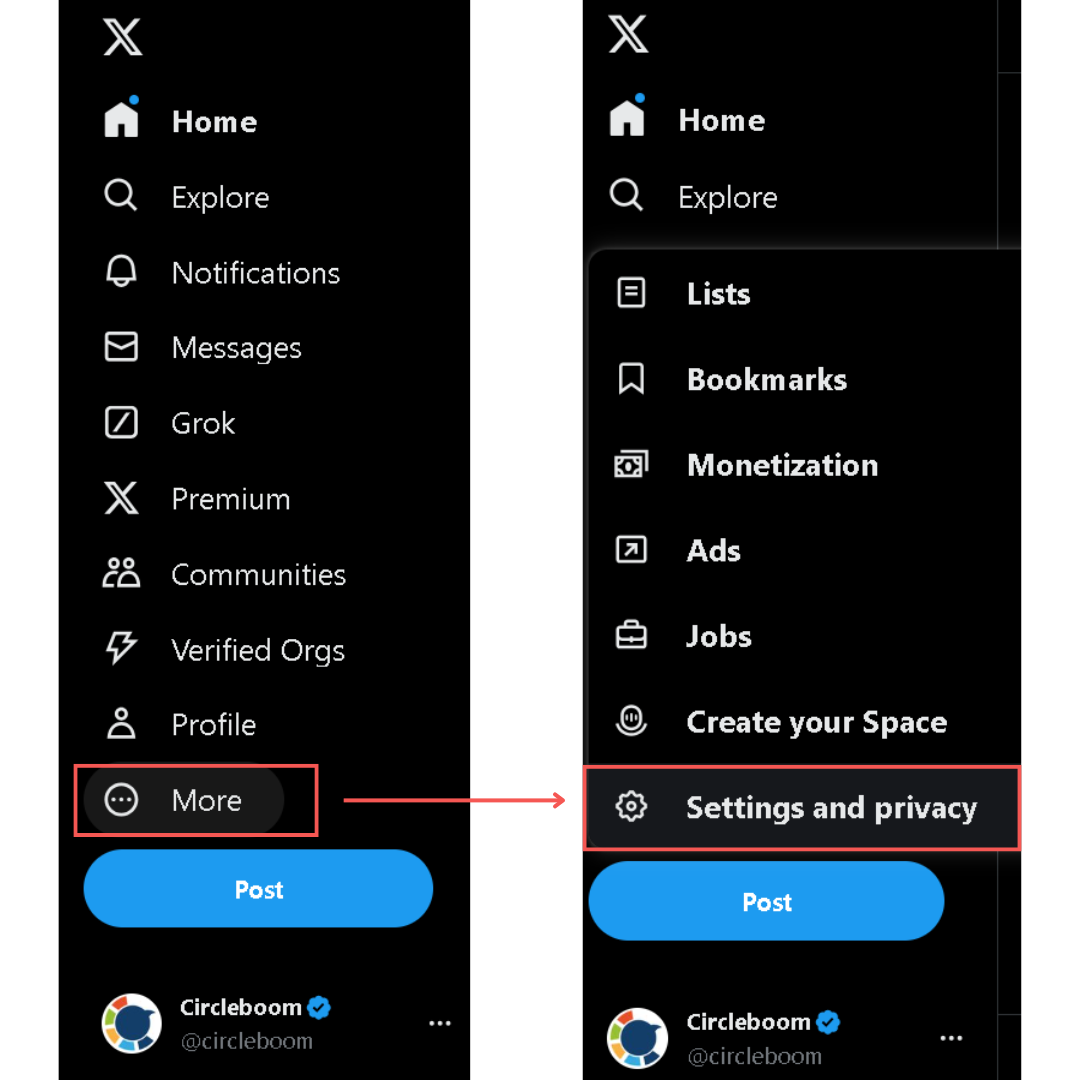
- Click on
Your accountand chooseDownload an archive of your data.
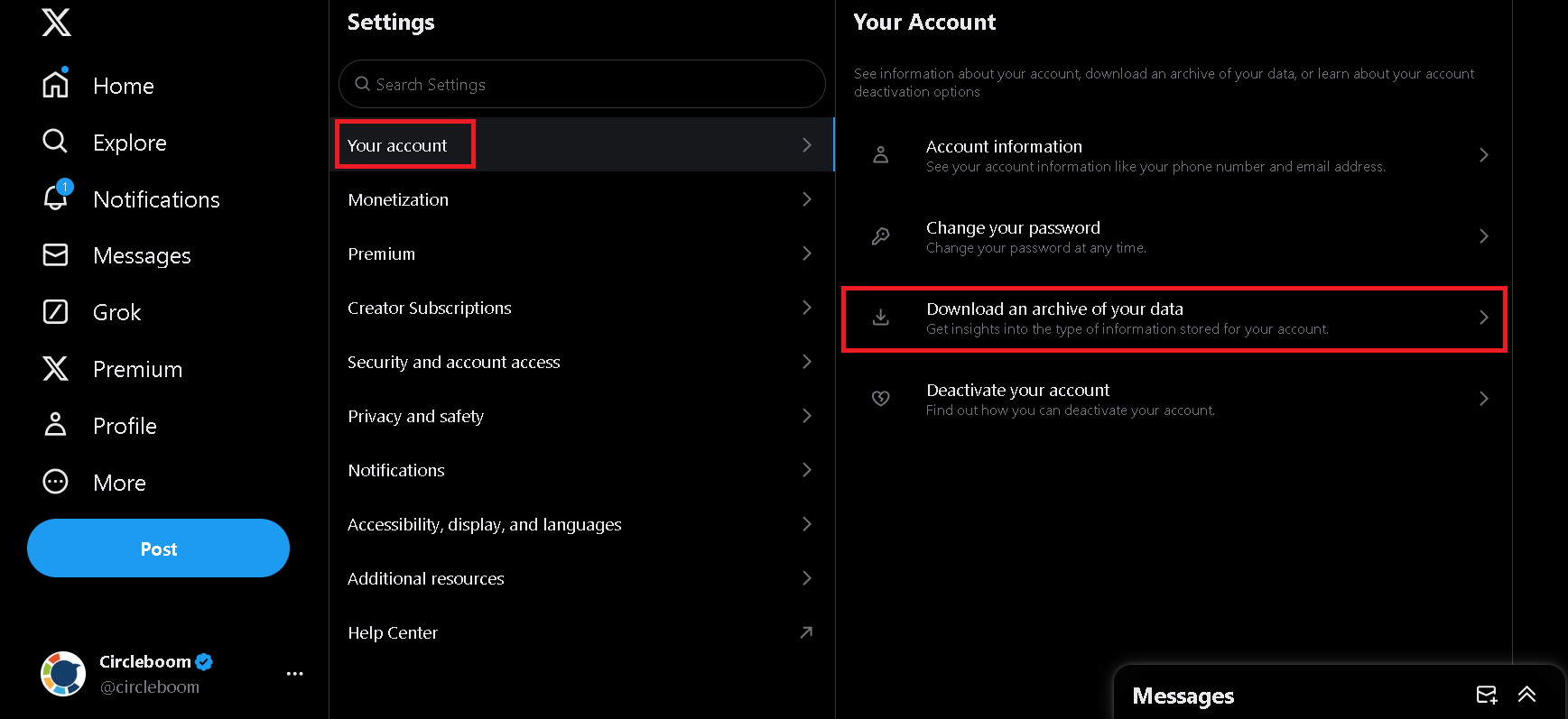
- Enter your password and verify your account as instructed.
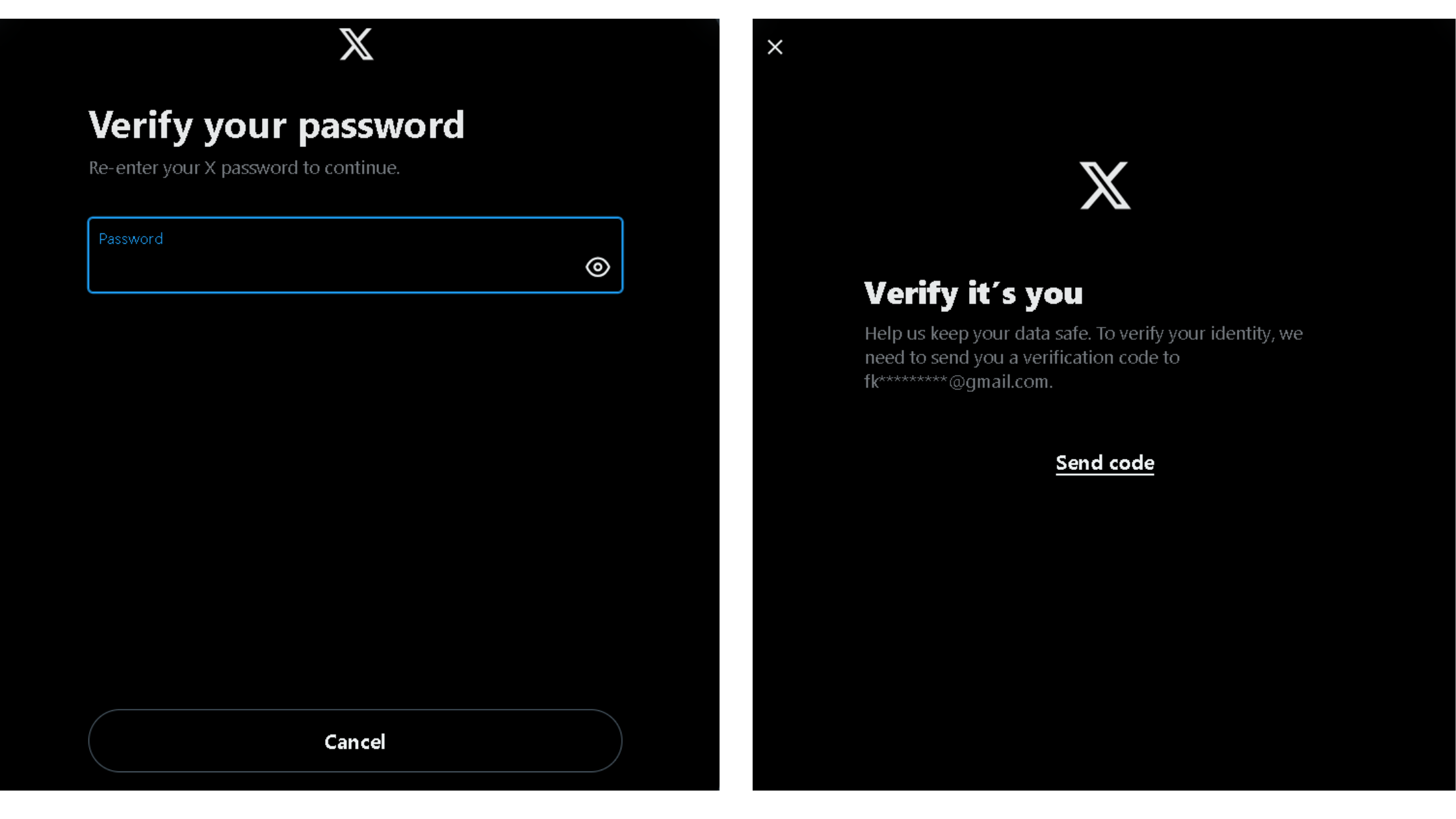
- Then, proceed with the
Request archivebutton.
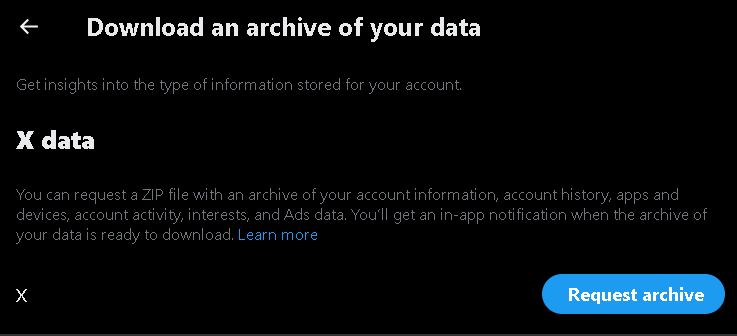
- When you request your archive, X (Twitter) will prepare a ZIP file with the information most relevant to your account, including all tweets, images, and videos you've shared (including retweeted ones, too), and send you an email when it is ready.
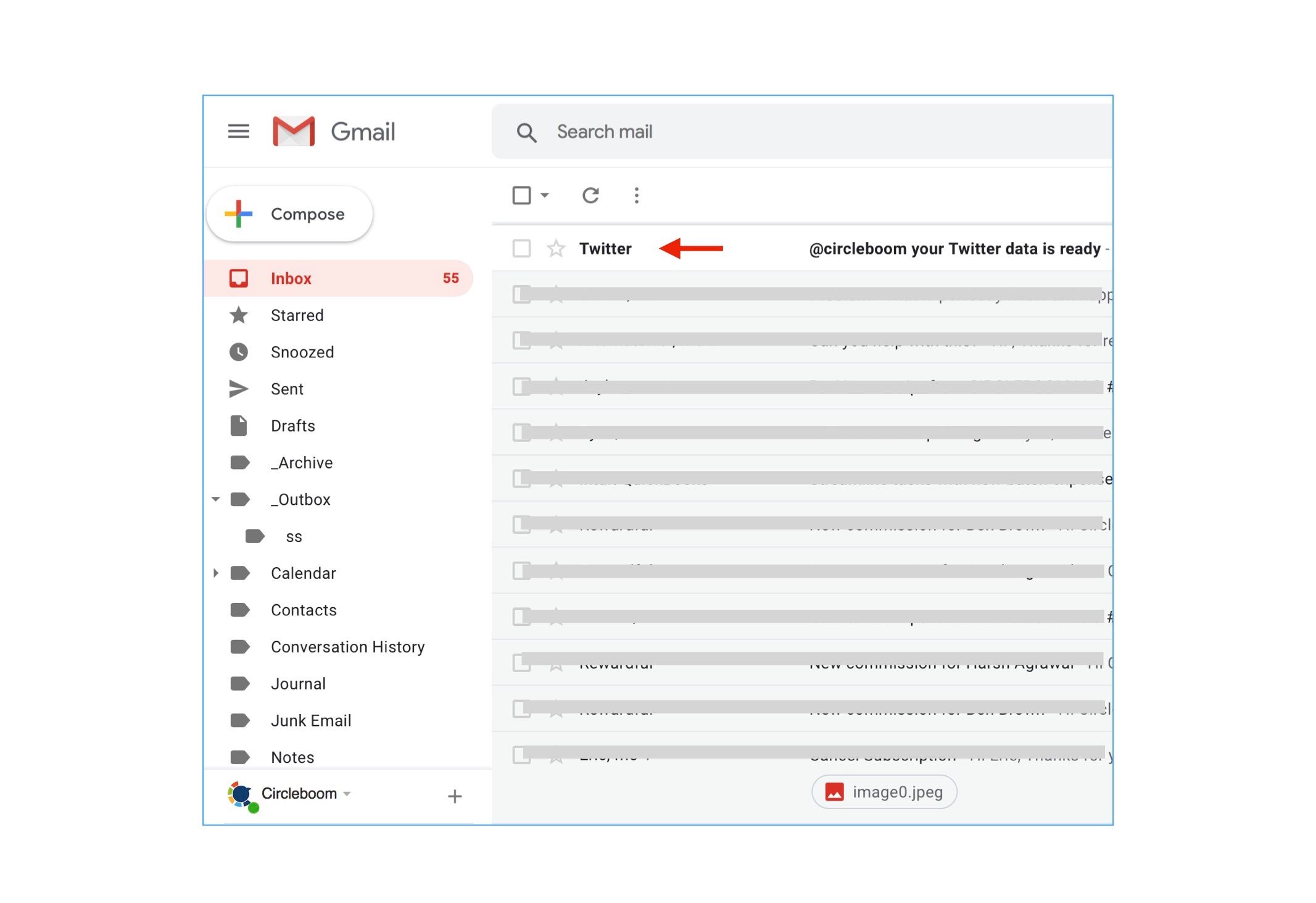
- Click on the
download linkin the email Twitter sent you. This link will take you to your archive file's download page.
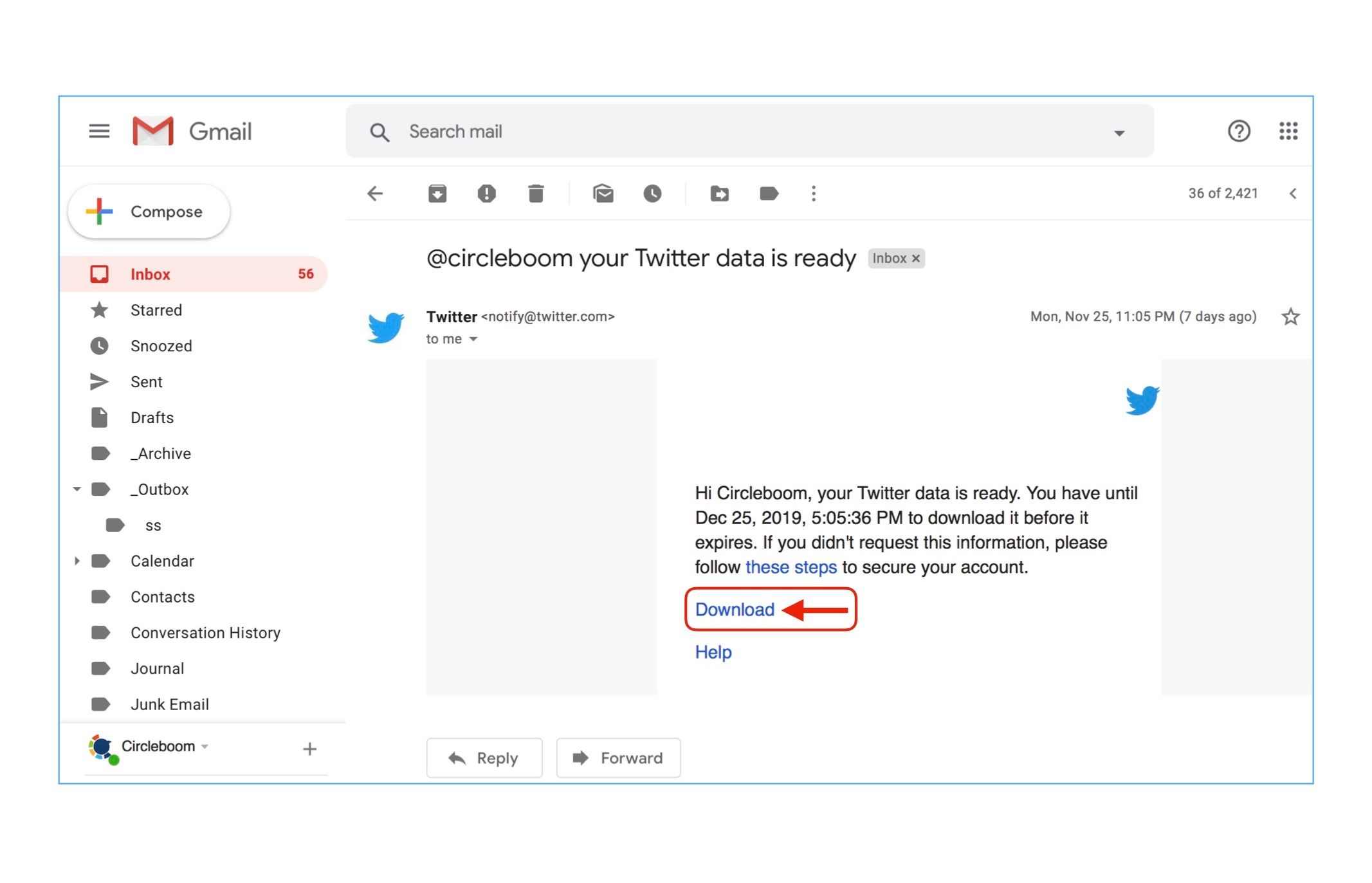
- Once you open up the
Download or view data page, click on theDownload databutton.
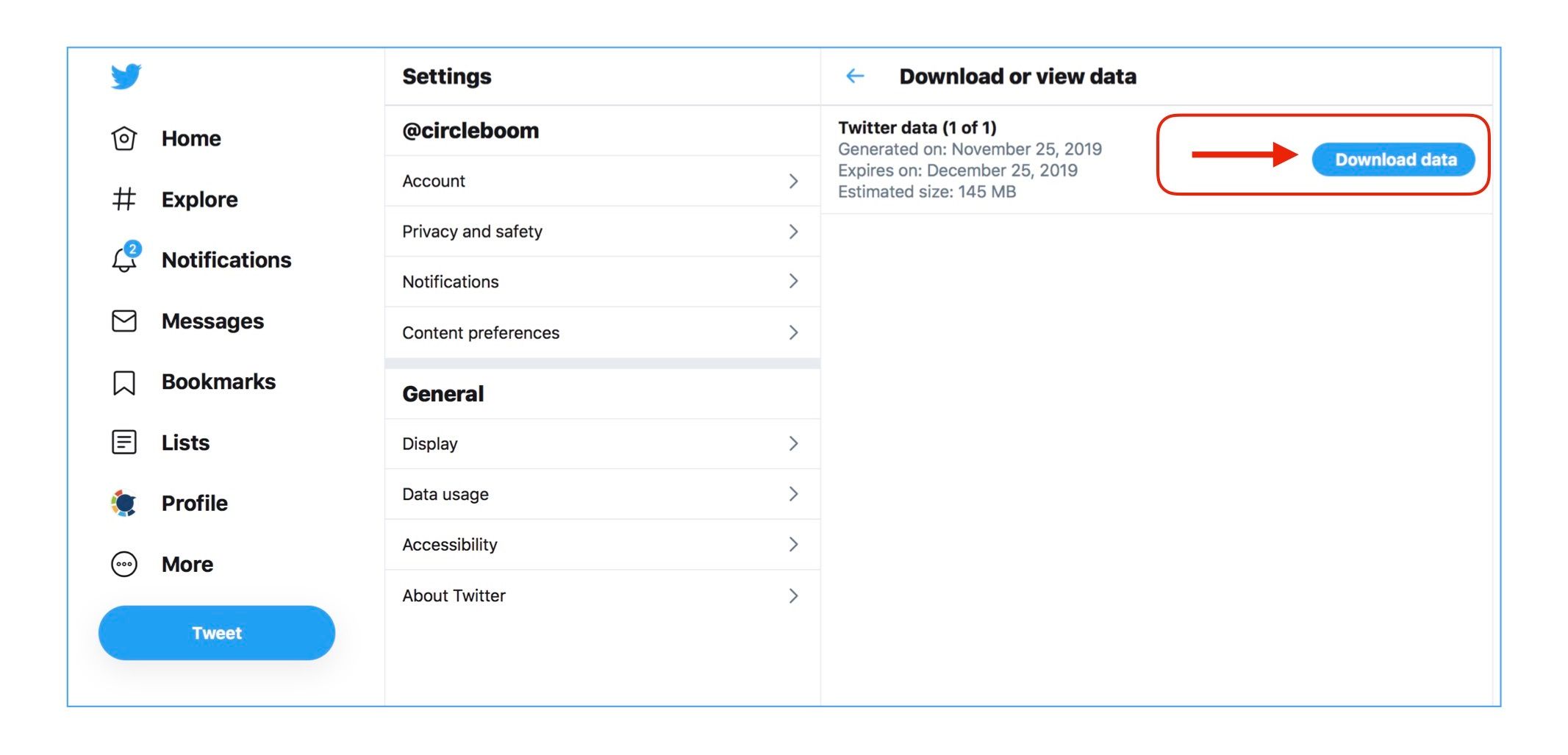
- Once you have downloaded your Twitter archive file, extract it to a folder. In the extracted folder, you will have a data subfolder, and there, you should look for the file named
Tweets.jsin the folder. Alternatively, the archive file can be called astweet.js,tweetsortweet.
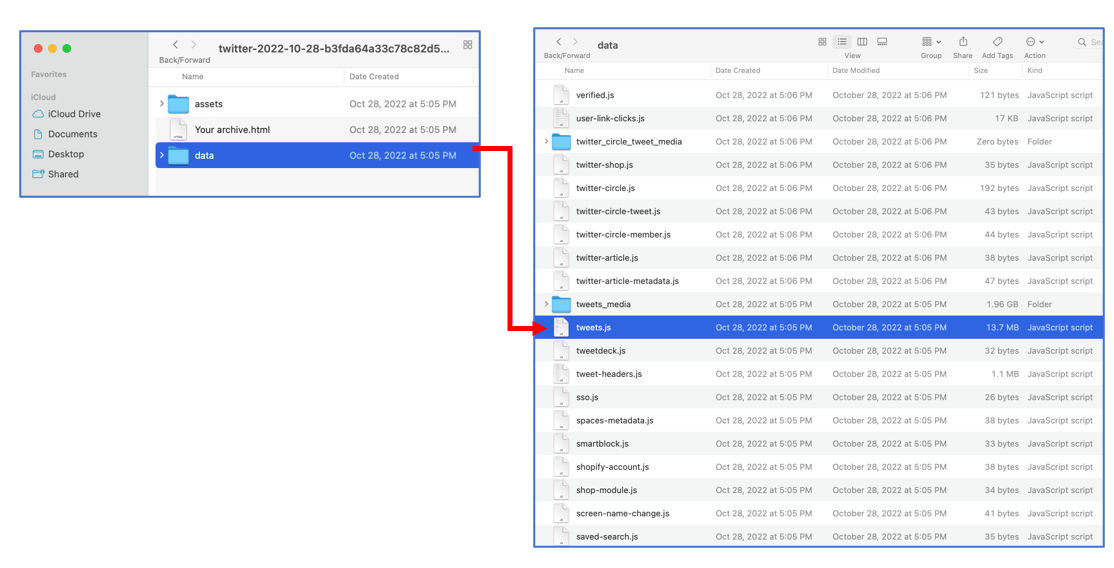
You can now upload Tweet.js to Circleboom and delete all your old tweets now!
Is your archive file larger than 100 MB? Then you can read about how to upload large archive files to Circleboom on our regarding help page titled "How can I upload Twitter archive files larger than 100 MB".

