Collaboration is easy on Circleboom.
You can invite your teammates to join your workspace and assign specific roles and permissions for each social media account.
There are two ways to add users:
- While creating a new team, or
- After your team has been set up, through the Members, Roles & Access Levels section.
Option 1: Invite Users While Creating a New Team
On your My Teams panel, click + Create New Team.
Enter your Team Name in the first field.
In the Invite Team Members field, type the email addresses of the people you want to invite.
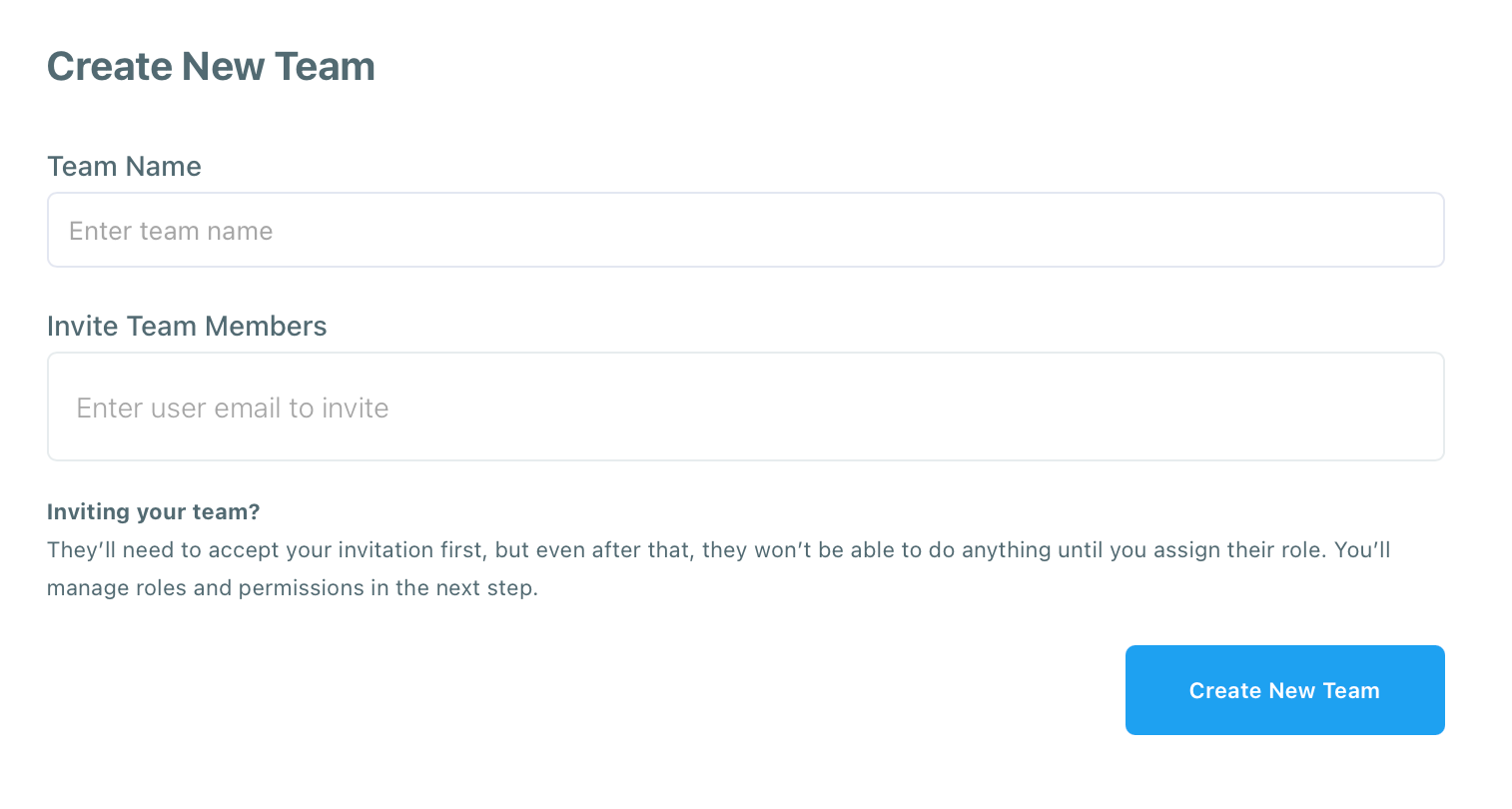
Click Create New Team.
Your invited members will receive an email invitation. They’ll need to accept the invite before joining the team.
✉️ Even after accepting, they won’t have any permissions until you assign them specific roles and social account access.
Option 2: Add Users After Creating Your Team
- Open your Circleboom workspace and click the Members, Roles & Access Levels tab.
- Click the + Add Member button on the right side.
- Enter the email address of the user you want to invite.
- Once the user accepts your invitation, they’ll appear in your team member list.
- You can then assign their role (User or Admin) and social media account access (Full Posting, Approval Required, or No Access).
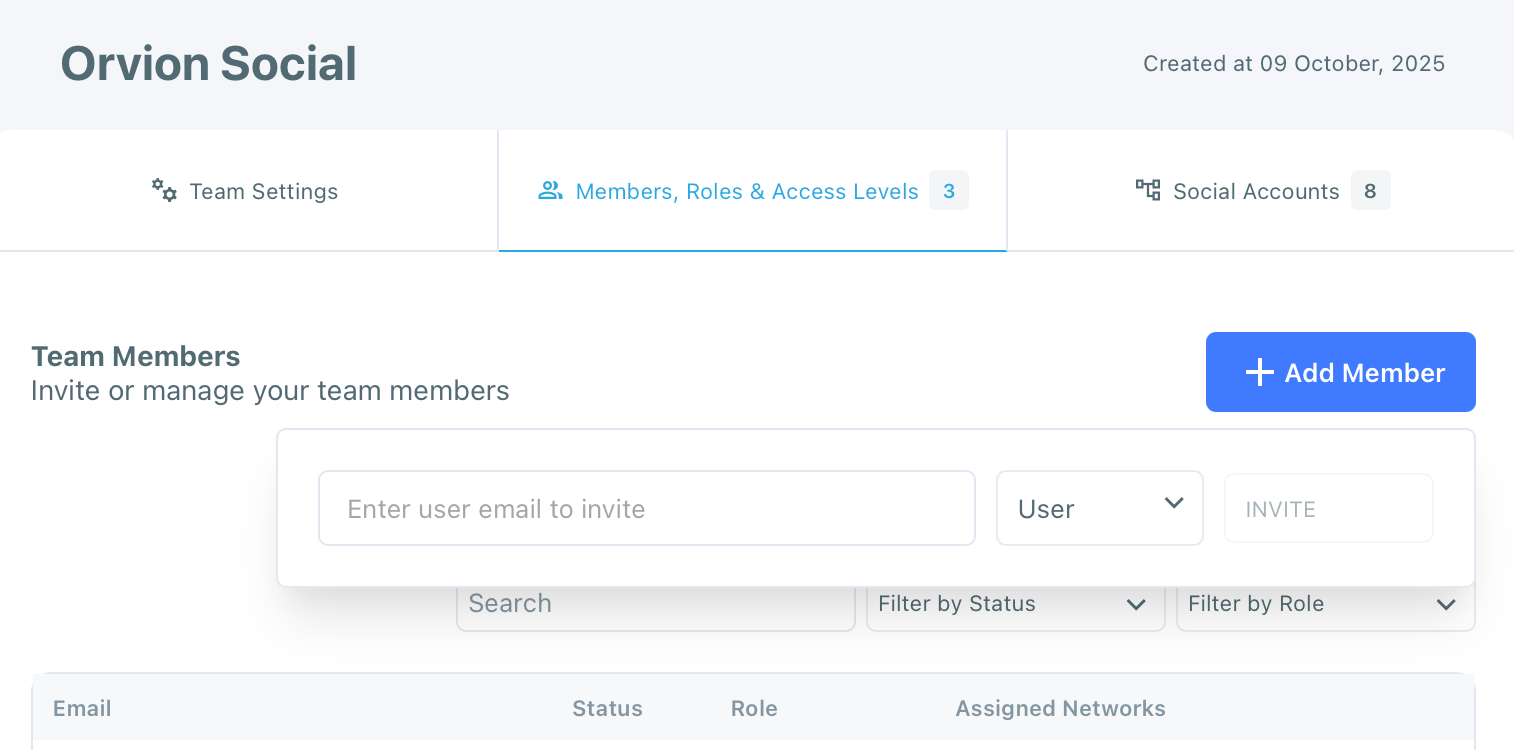
Invite new users at any time from the Members, Roles & Access Levels tab.
Setting Up Roles and Permissions
After your members join the team, you can customize what each person can do:
Roles:
- Owner: Has full control over the team, members, and settings.
- Admin: Can invite and remove members, edit permissions, and manage posting approvals.
- User: Can create or schedule posts for the social media accounts they are assigned to.
Access Levels for Social Media Accounts:
- Full Posting: Member can publish posts directly.
- Approval Required: Posts created by the member must be approved by an Admin or Owner.
- No Access: The member cannot view or post to that account.
Notes
- Users must accept their invitation before they appear in your team.
- Permissions can be changed anytime by the Owner or Admin.
- There’s no limit to how many users you can invite, but access depends on your subscription plan.

