When a team member leaves your organization or no longer needs access, you can remove them from your Circleboom team. Before finalizing the removal, Circleboom ensures that any posts, drafts, and social media account permissions assigned to that user are safely transferred to another team member.
🔐 Note: Only team owners and admins can remove members from a team.
How to Remove a Team Member
Follow these steps to remove a team member from your Circleboom workspace:
Go to your Circleboom dashboard and open your desired workspace.
Click on the Members, Roles & Access Levels tab at the top of the screen.
You’ll see a list of all team members with their roles, statuses, and assigned social networks.
Find the member you want to remove and click the Remove (👤) button on the right side.
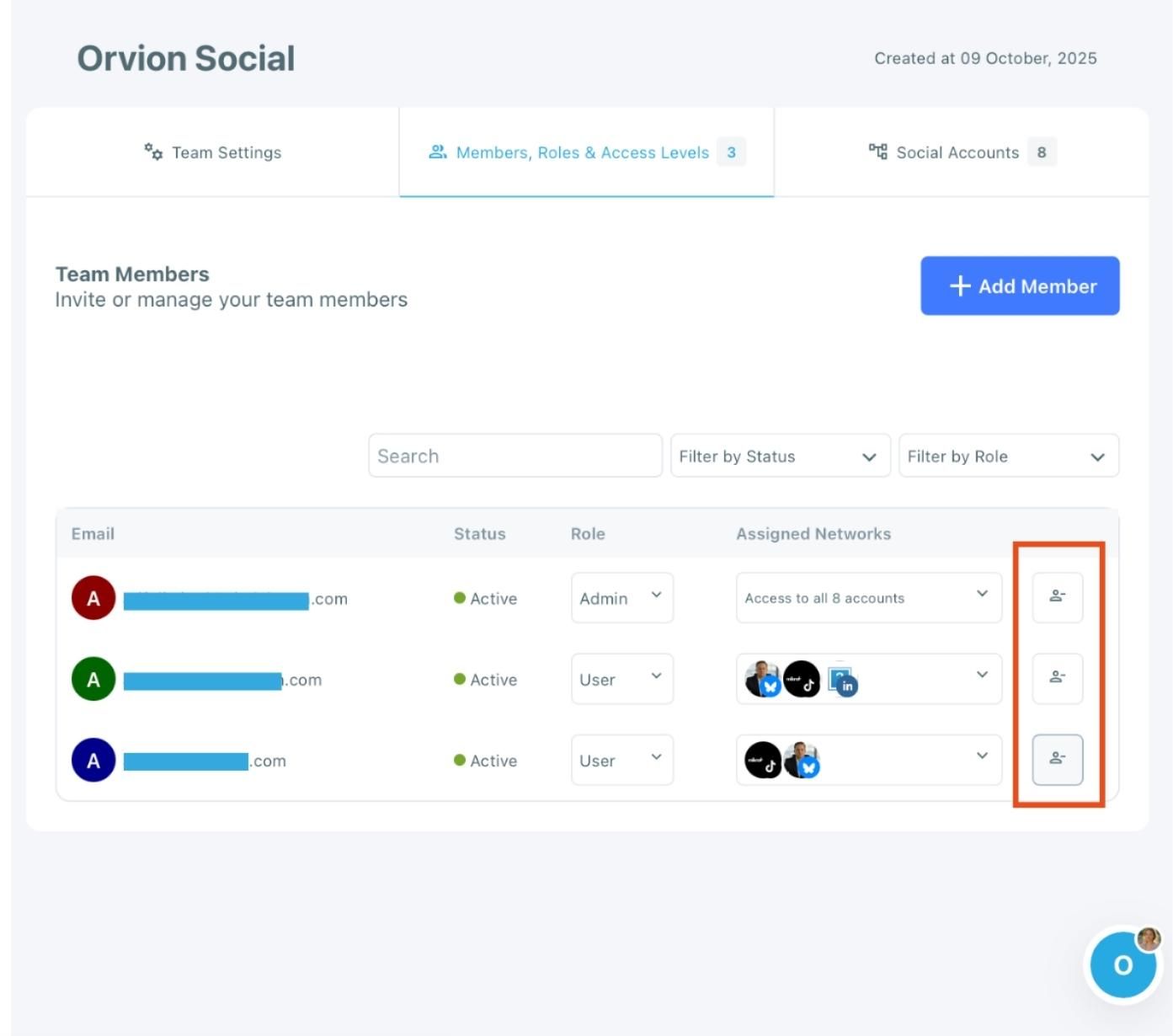
A confirmation window will appear showing the member’s job summary — including scheduled posts, pending approvals, and assigned networks.
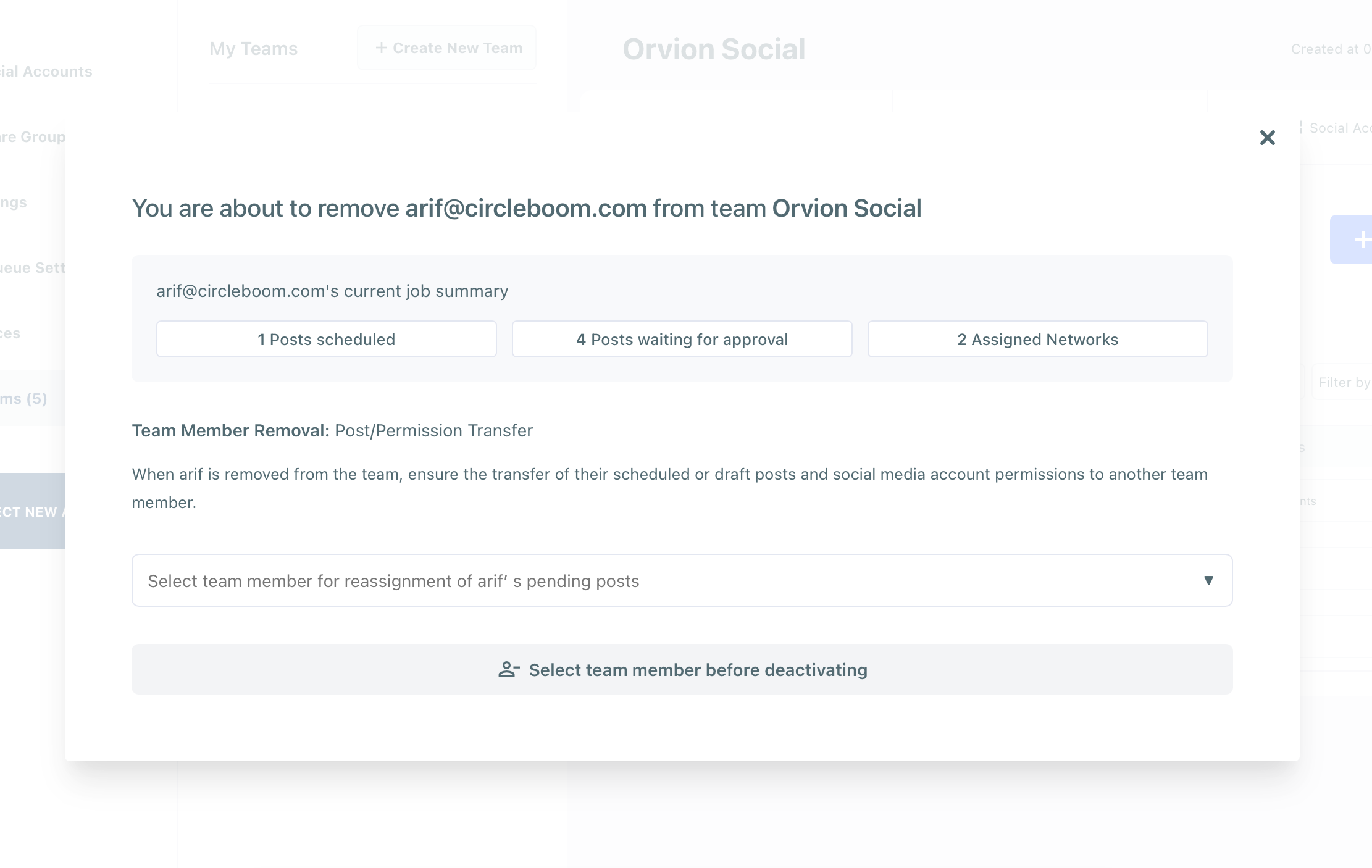
Choose another team member to transfer their posts and account permissions to.
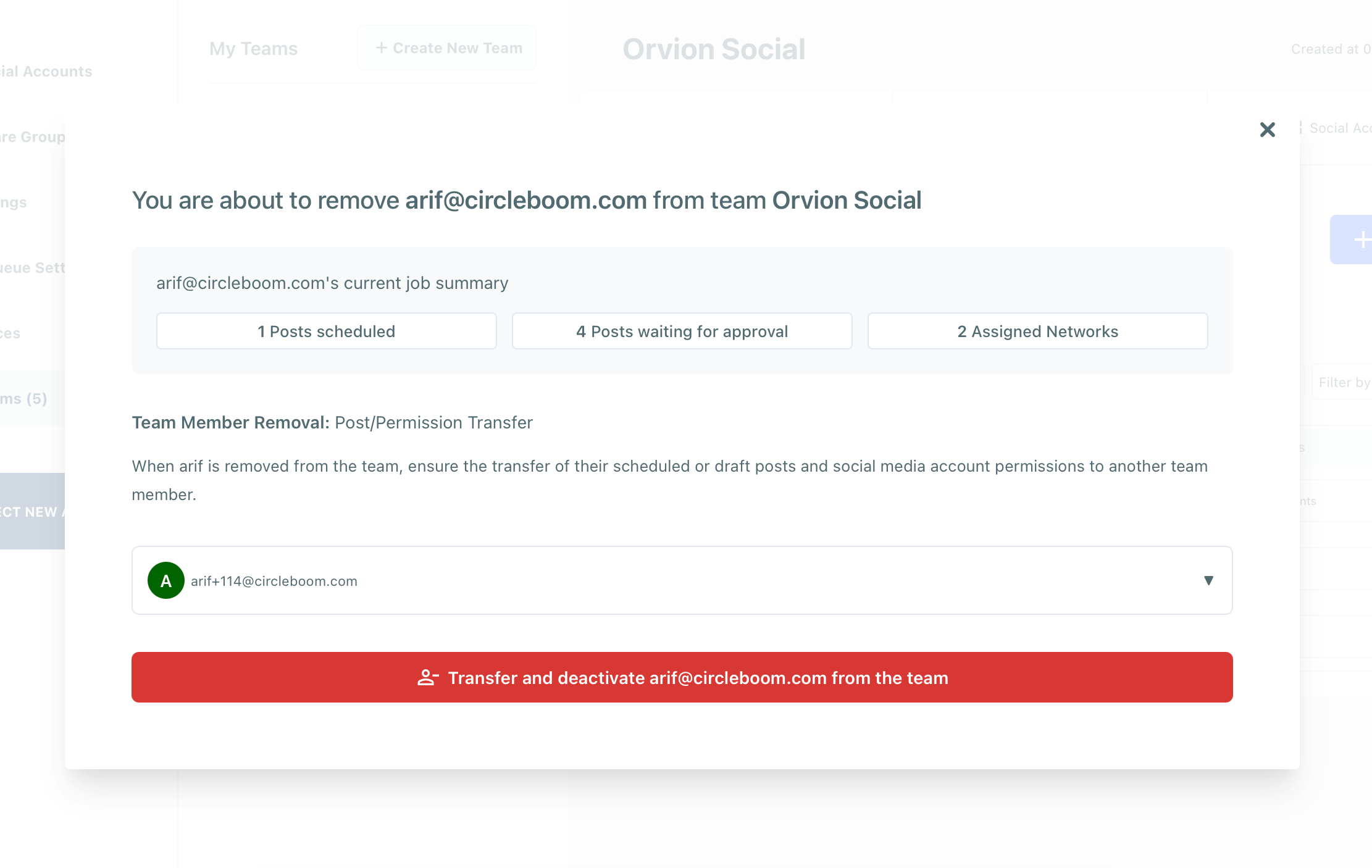
Click Transfer and deactivate to complete the removal.
Notes
- Only owners and admins can remove members.
- All pending or draft posts belonging to the removed user must be transferred before completing removal.
- The removed user will immediately lose access to all connected social media accounts in that workspace.

