As your team grows, you may need to adjust what each member can access or do within your workspace. You can control every member’s role (Admin or User) and set their posting permissions for each connected social media account — such as Full Posting, Approval Required, or No Access.
Circleboom’s Members, Roles & Access Levels section makes this process quick and clear.
🔐 Note: Both Owners and Admins can edit permissions.
Editing a User’s Role
Go to your Circleboom workspace and click the Members, Roles & Access Levels tab.
You’ll see a list of all team members, along with their email, status, role, and assigned networks.
Under the Role column, use the dropdown to switch between User and Admin.
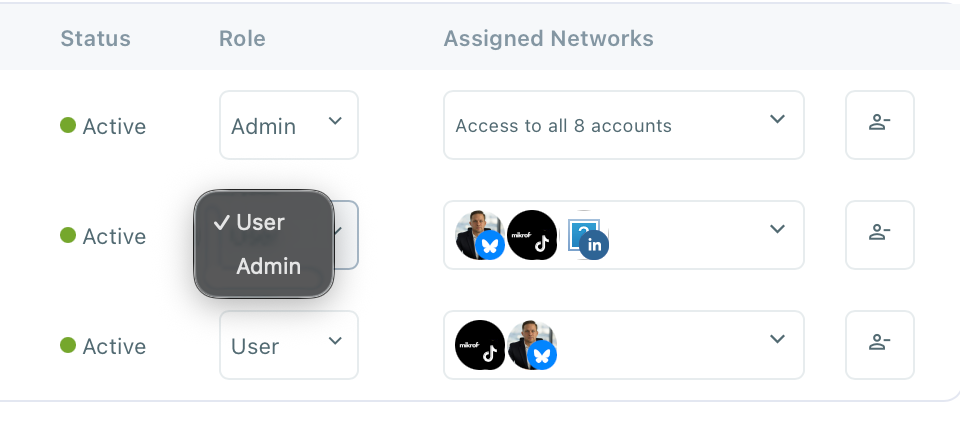
- Admins can invite or remove members, change permissions, and manage team access.
- Users can only manage the social media accounts assigned to them.
Your change will be applied immediately — no need to save separately.
⚠️ Admins can update other users’ roles but cannot promote anyone to Owner.
Changing a User’s Access to Social Media Accounts
Each user can have different access levels for every connected account in your workspace. To update these permissions:
Stay in the Members, Roles & Access Levels section.
Find the team member you want to edit and click the Assigned Networks dropdown (it shows the icons of accounts they currently manage).
A pop-up window will appear showing all connected social media accounts — for example, X, TikTok, YouTube, LinkedIn, or Bluesky.
Use the dropdown next to each account to choose their permission level:
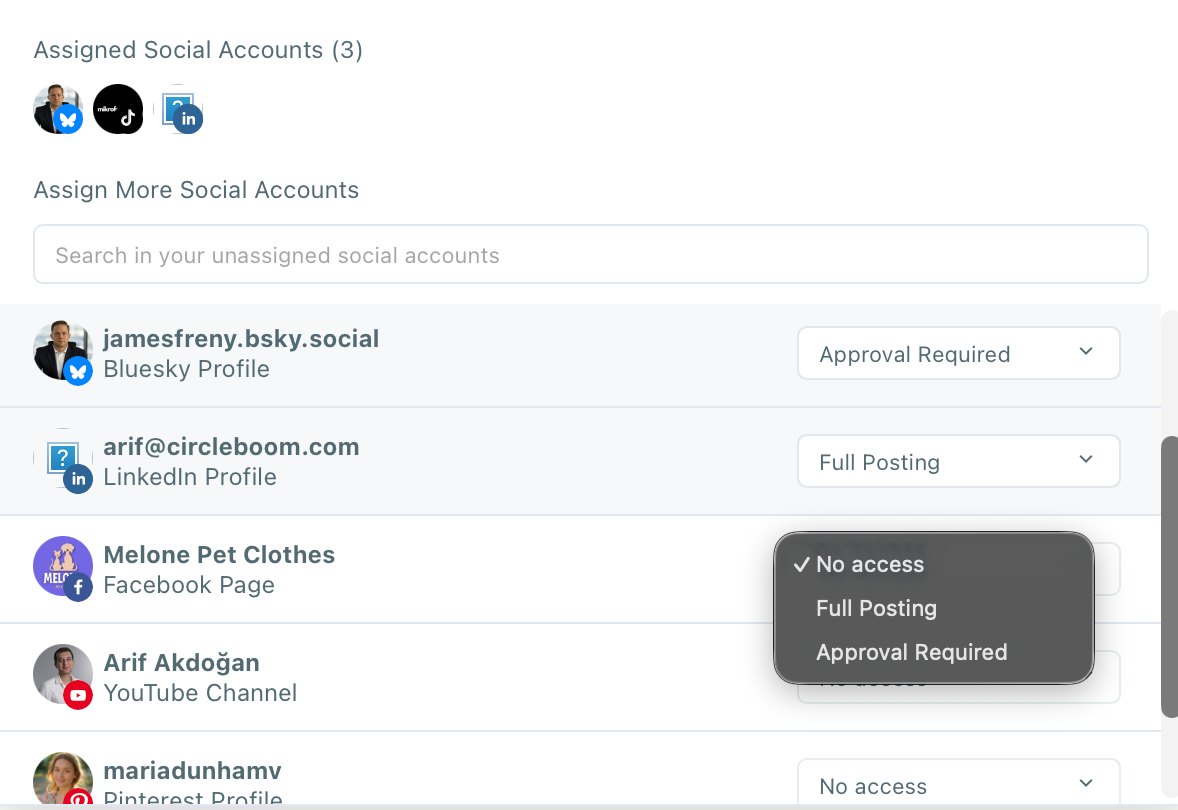
- Full Posting: The member can create and publish posts directly.
- Approval Required: The member can create posts, but they must be approved by an Admin or Owner before publishing.
- No Access: The member cannot manage or post to that account.
Once you’ve set the permissions, close the pop-up — the changes are saved automatically.
Notes
- Owners and Admins can edit both roles and account-level permissions.
- Permission updates take effect immediately.
- There’s no bulk editing feature — permissions must be updated individually for each user.
- If a user loses access to all connected accounts, they’ll still remain a member of the team until removed manually.

