As a Circleboom user, you can manage multiple workspaces within your account. Each workspace represents a team or organization that can have its own set of connected social media accounts, members, and roles.
If you are part of more than one workspace, you can easily switch between them to manage different accounts or collaborate with other teams.
How to switch between workspaces
To switch workspaces on the web:
Click your profile icon at the bottom-right corner of your Circleboom dashboard.
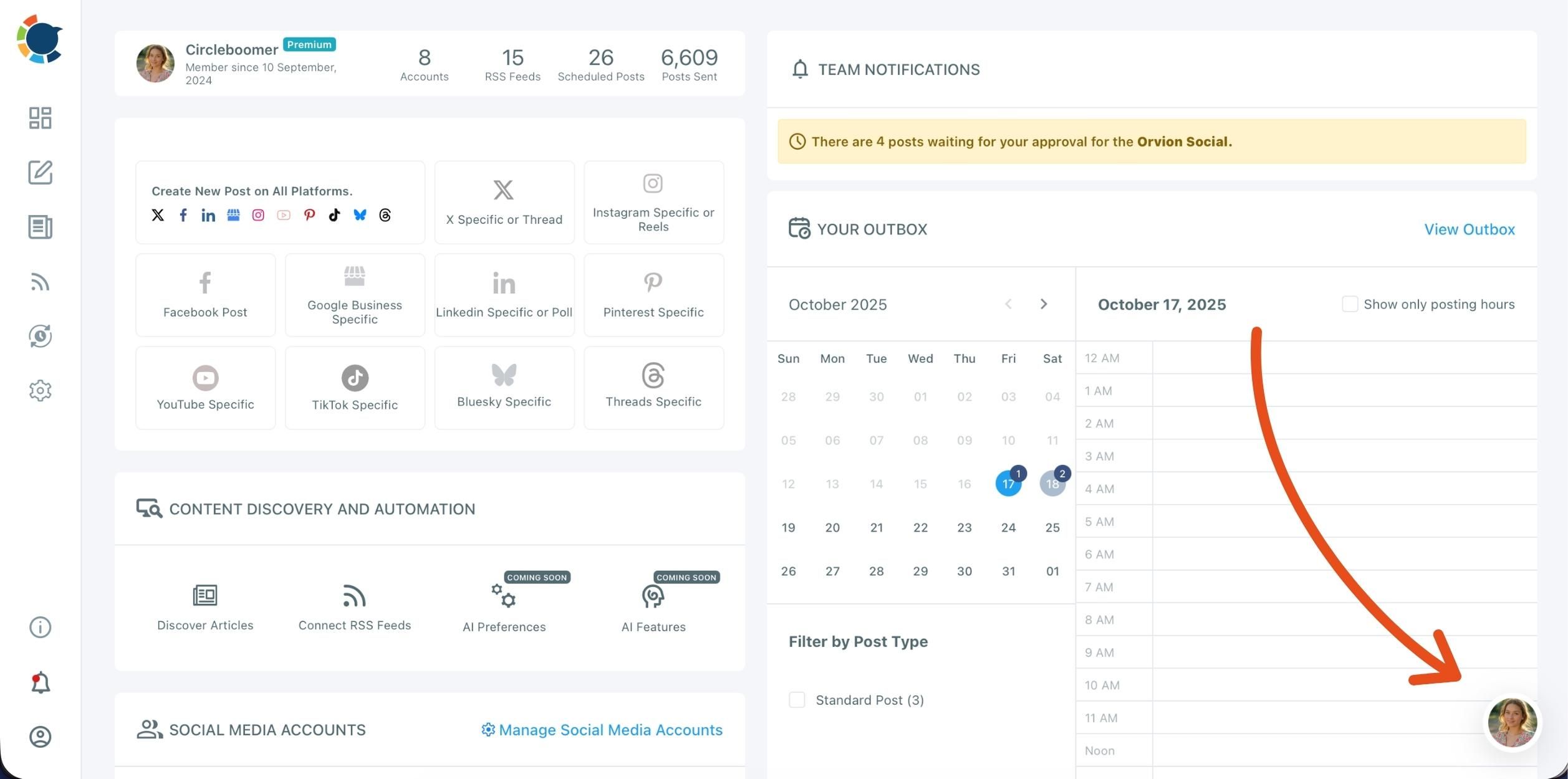
From the pop-up menu, you’ll see a list of your workspaces under Switch Workspace.
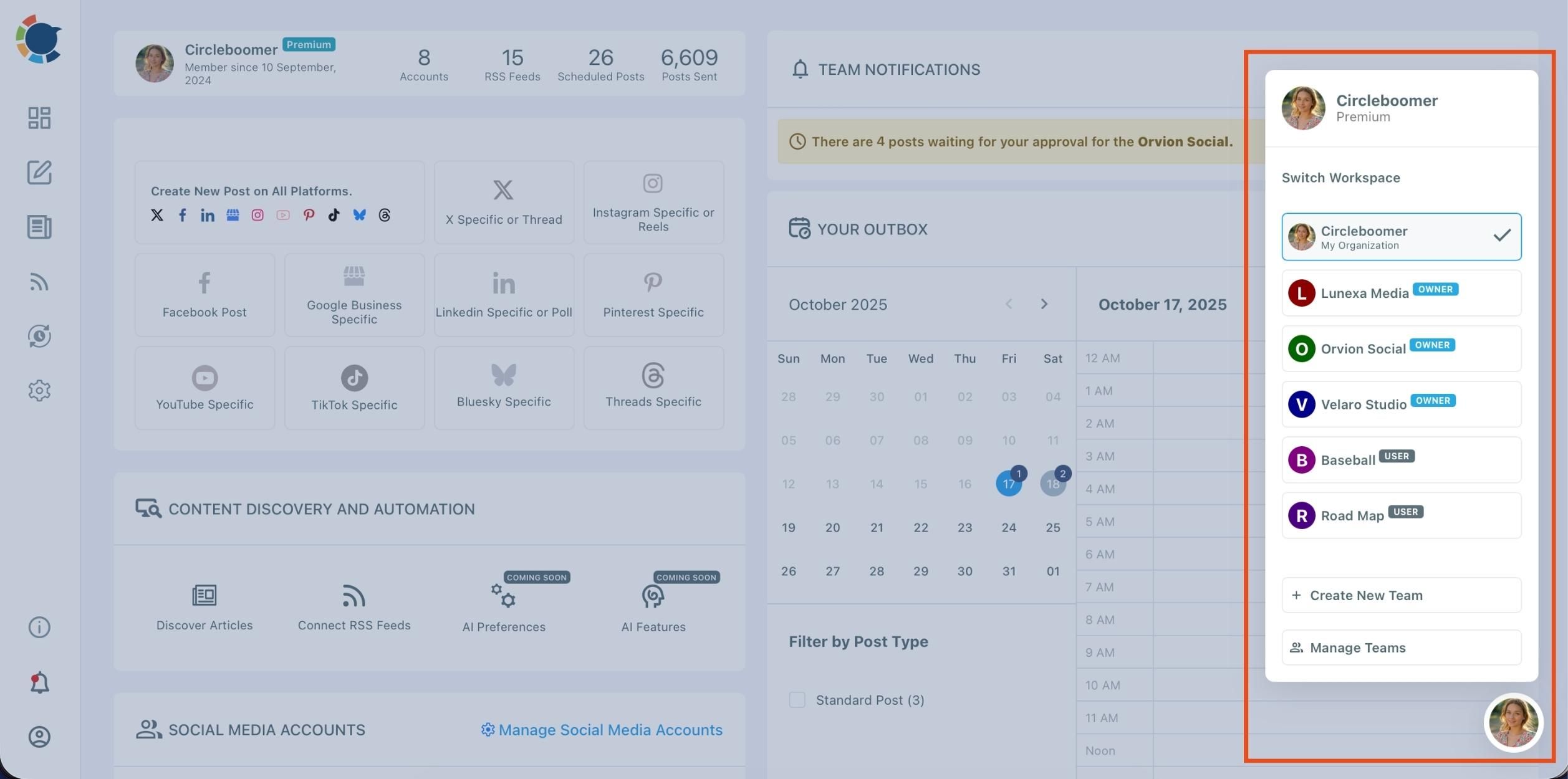
The workspace you’re currently in will have a ✓ check mark beside it.
Click on another workspace to instantly switch to it.
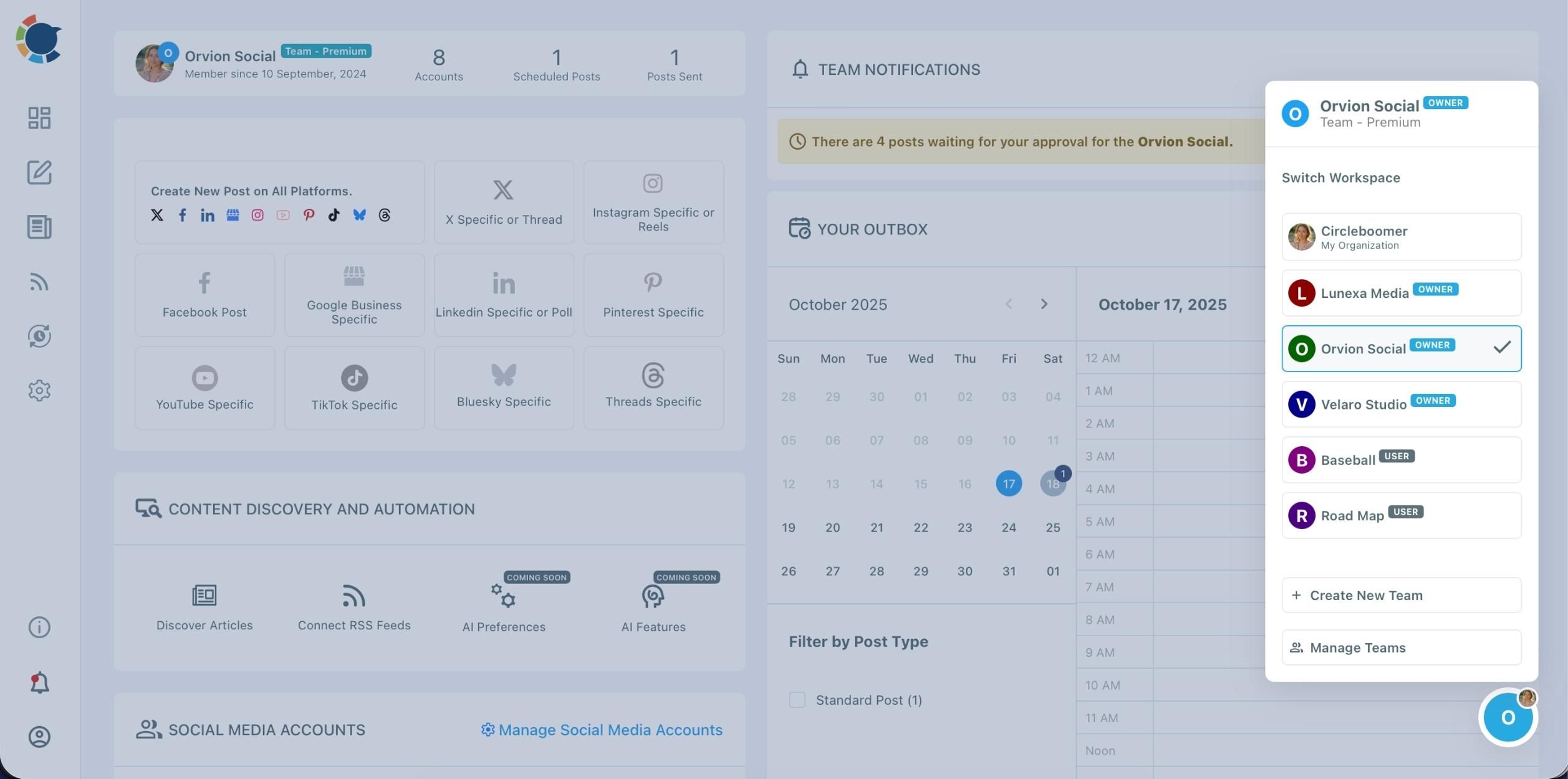
Once you switch, you’ll be taken to that workspace’s dashboard where you can access its social media accounts, team members, and publishing tools.
Managing teams
Below the workspace list, you’ll also see options to:
- Create New Team — Start a new workspace and invite members.
- Manage Teams — View and edit existing teams you own or belong to.

