The Circleboom Mass Unblock Twitter Extension helps you quickly unblock multiple accounts on X (Twitter) with one click — saving you time and effort compared to manual unblocking.
You can install and use it easily through the Google Chrome Web Store.
Step 1: Go to the Chrome Web Store
- Open Google Chrome on your computer.
- Visit the Circleboom Mass Unblock Twitter Extension page on the Chrome Web Store.
- You’ll see the extension’s name, icon, and Circleboom as the verified publisher.
🔒 Tip: Always make sure the extension is published by Circleboom Inc. to ensure safety and authenticity.
Step 2: Add the Extension to Chrome
Click the “Add to Chrome” button in the top-right corner of the page.
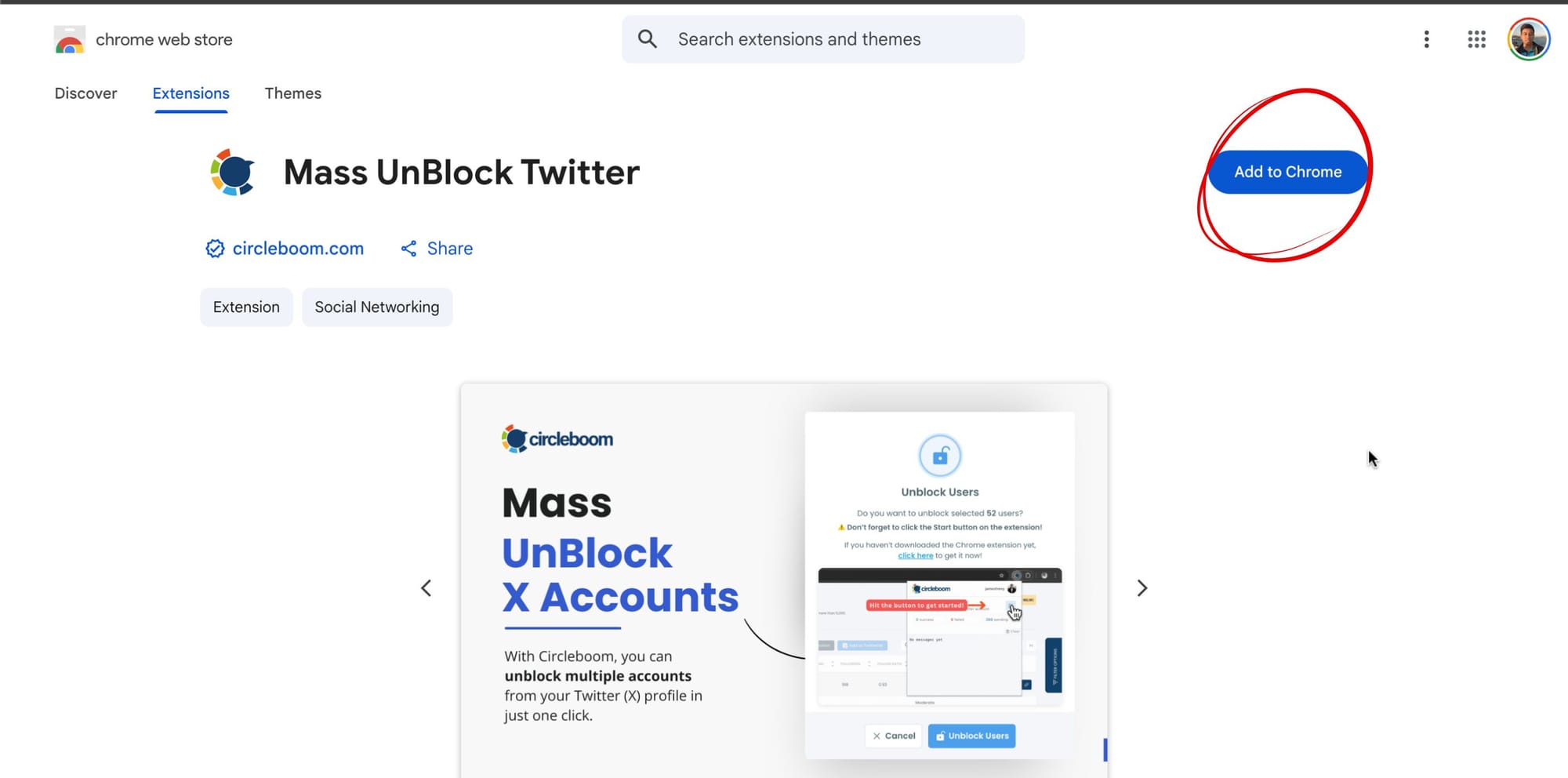
A pop-up will appear — click “Add Extension.”
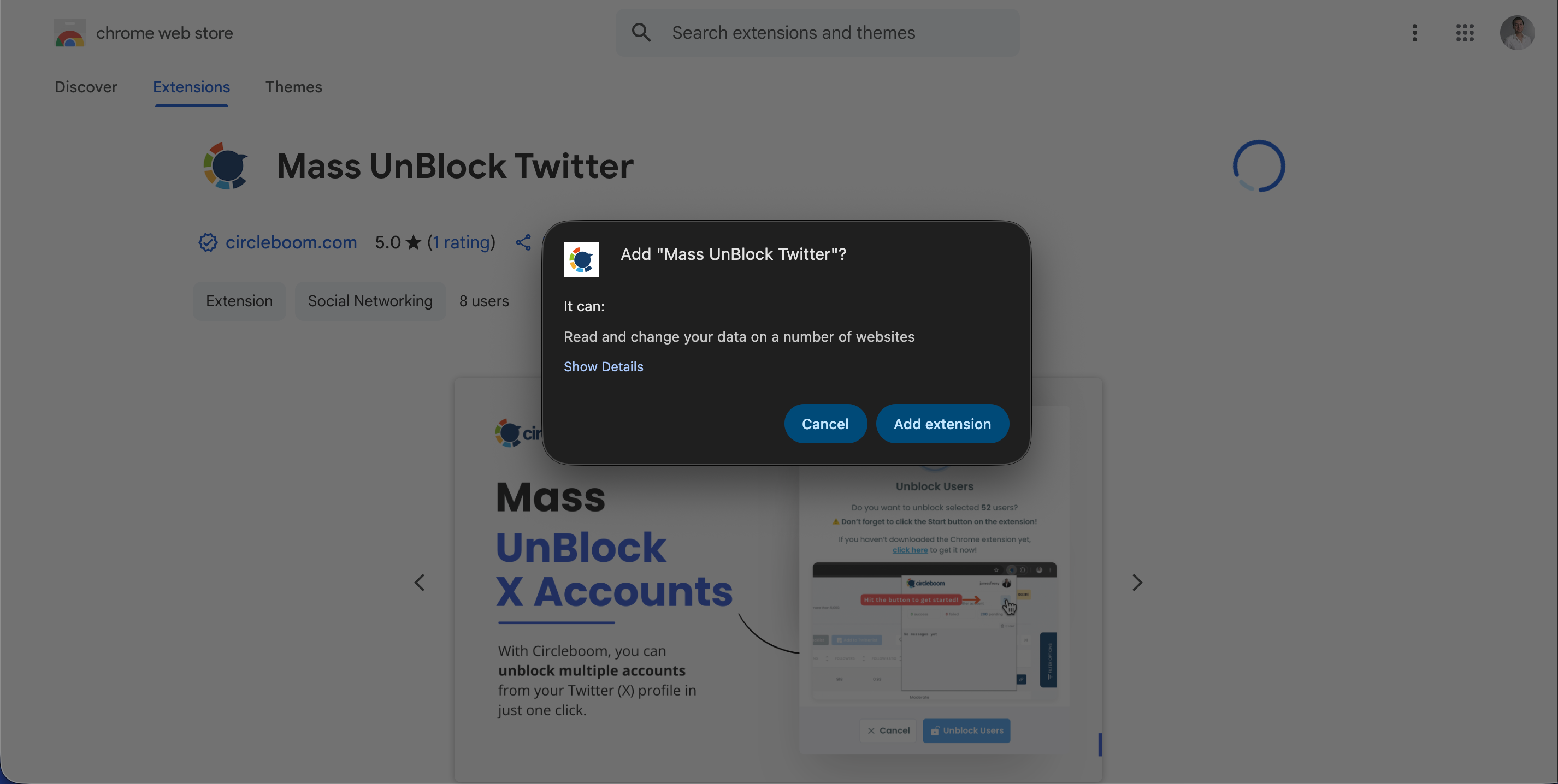
Chrome will automatically install the extension and show a confirmation message once it’s added.
After installation, the Circleboom icon will appear next to your address bar.
Step : Start Unblocking Accounts
Once your extension is active:
- Open the Accounts I've Blocked section on Circleboom.
- Select the accounts you want to unblock.
- Click “Unblock Selected” or “Unblock All” — depending on your preference.
The extension will automatically handle the process while ensuring your account remains within Twitter’s safety limits.

Notes
- The extension works only on the Google Chrome browser.
- You need to be logged in to both Circleboom and Twitter for it to function properly.
- Make sure your Chrome browser is updated to the latest version for best performance.

