Creating Twitter Lists
Step 1: Find your target profiles. You may want to start with a Smart Search to find your target accounts or any other filtered views provided. Let’s say you’re on Menu > The Circle > Not Following Back.
Step 2: Select the profiles one by one by clicking on the checkbox at the left side on each row, or select all by clicking the “select all” at the upper left side corner of the list.
Step 3: Click the Add selected to Twitter List button. This will open a modal dialog.
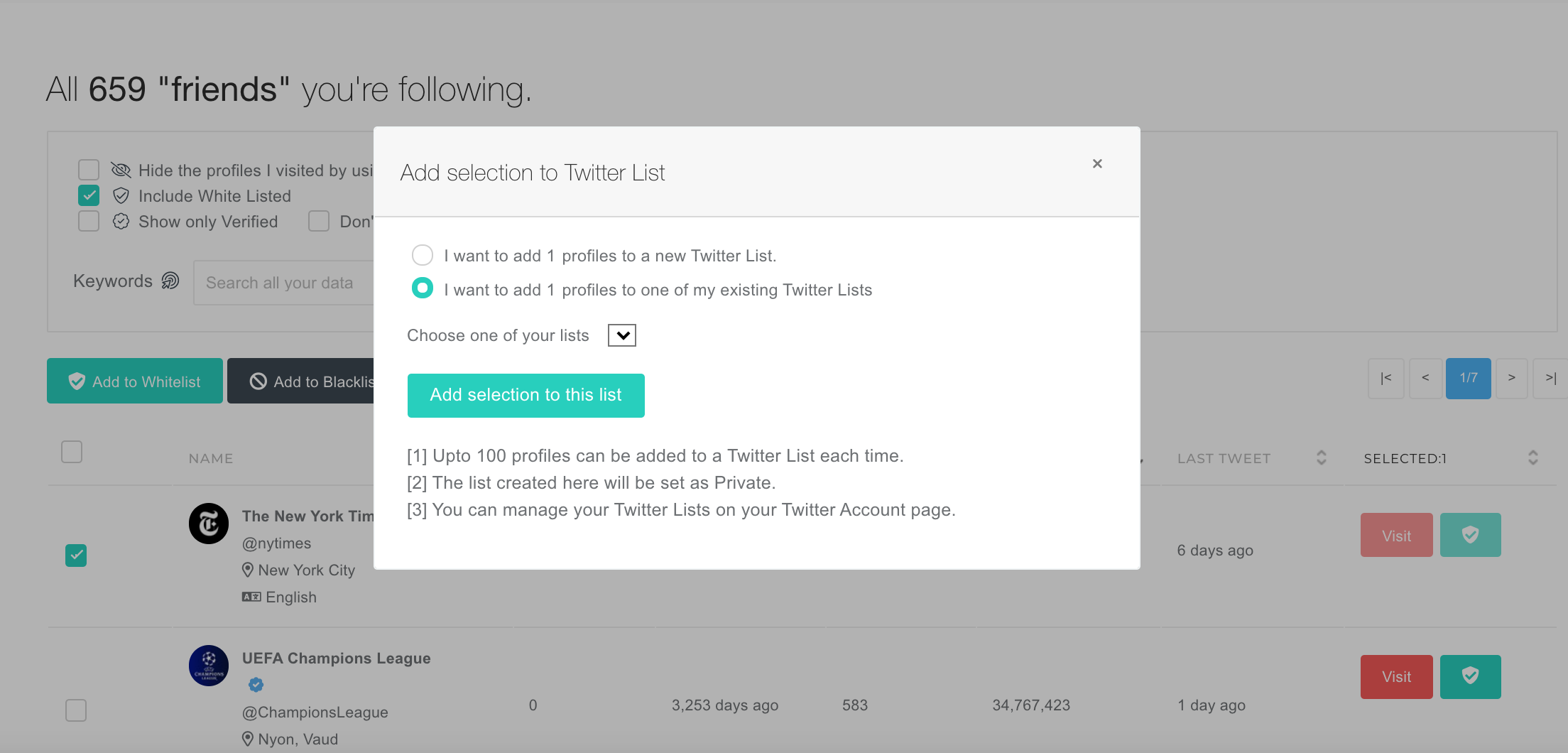
Step 4: You can either add the selected profiles to your existing Twitter List or create a new Twitter List.
Step 5: If you want to use one of your existing lists, click on the second option, choose one of your lists, then click the green button below. All the profiles you selected will be added to your Twitter list immediately.
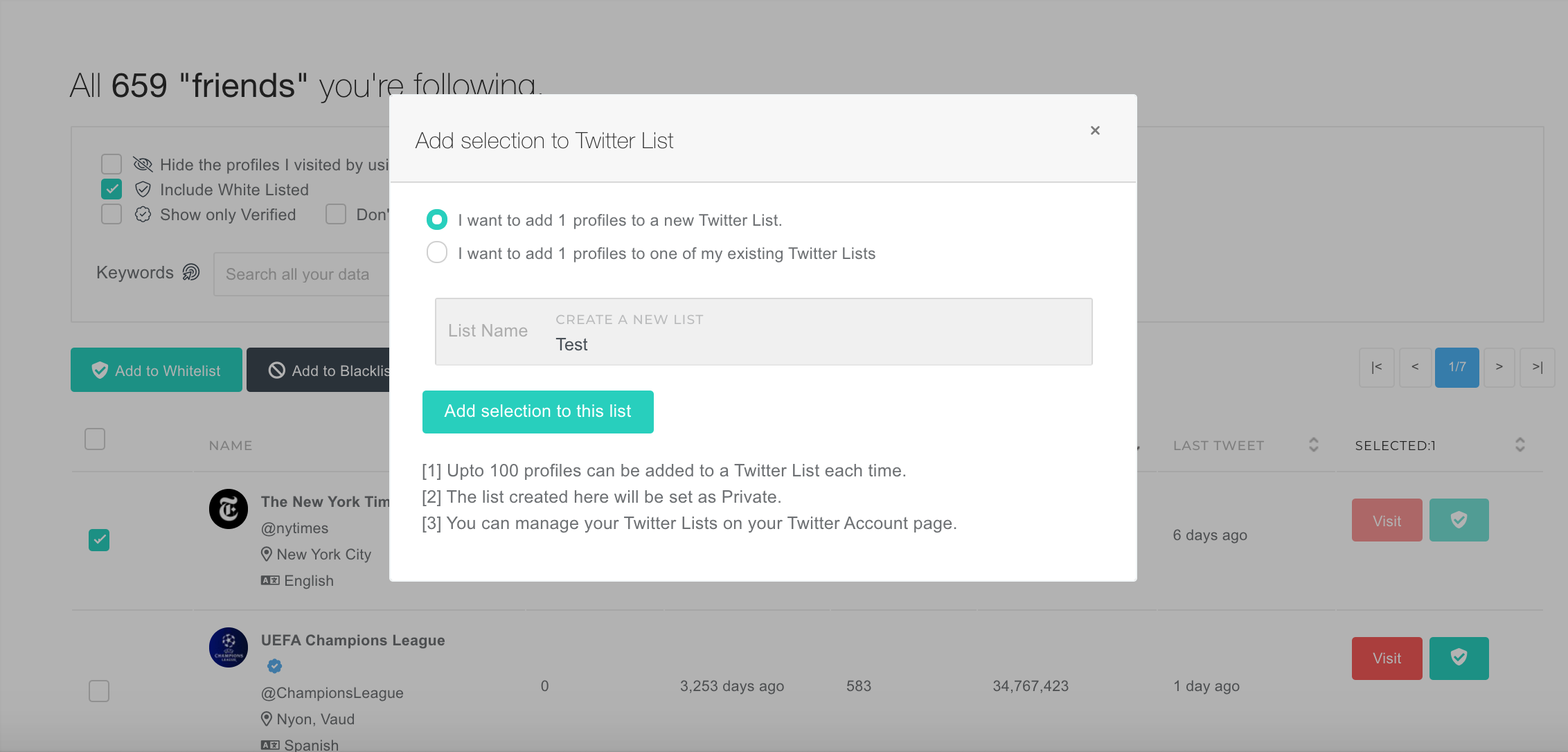
Step 6: If you want to create a new Twitter list, select the first option, give a shiny name to your new list and click on the green button below.
Step 7: Success! Now you can check your lists on https://twitter.com/lists

