If you no longer need a team or want to reorganize your workspaces, you can delete a team from your Circleboom dashboard. Deleting a team will permanently remove it from your account, including all pending and scheduled posts, as well as team member access to connected social media accounts.
⚠️ Important: This action cannot be undone. Only the team owner has permission to delete a team.
How to Delete a Team
Follow these steps to safely delete a team on Circleboom:
Go to your Circleboom dashboard and click your profile icon at the bottom-right corner.
From your Switch Workspace menu, select the team you want to delete.
Inside the workspace, go to the Team Settings tab.
Scroll down to the Delete Team section.
Click Delete Team.
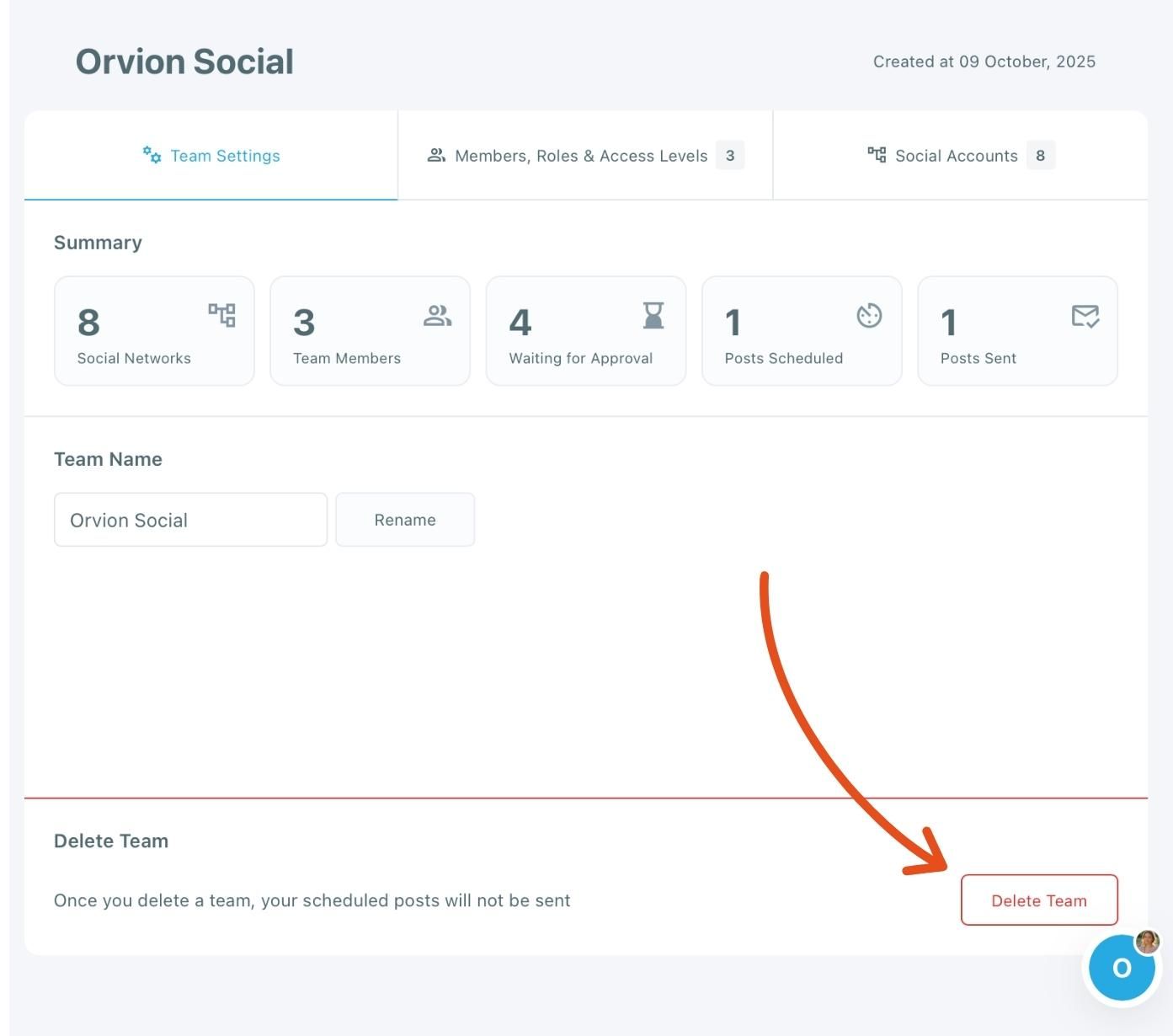
A confirmation window will appear, showing your team’s job summary — including any scheduled or pending posts.
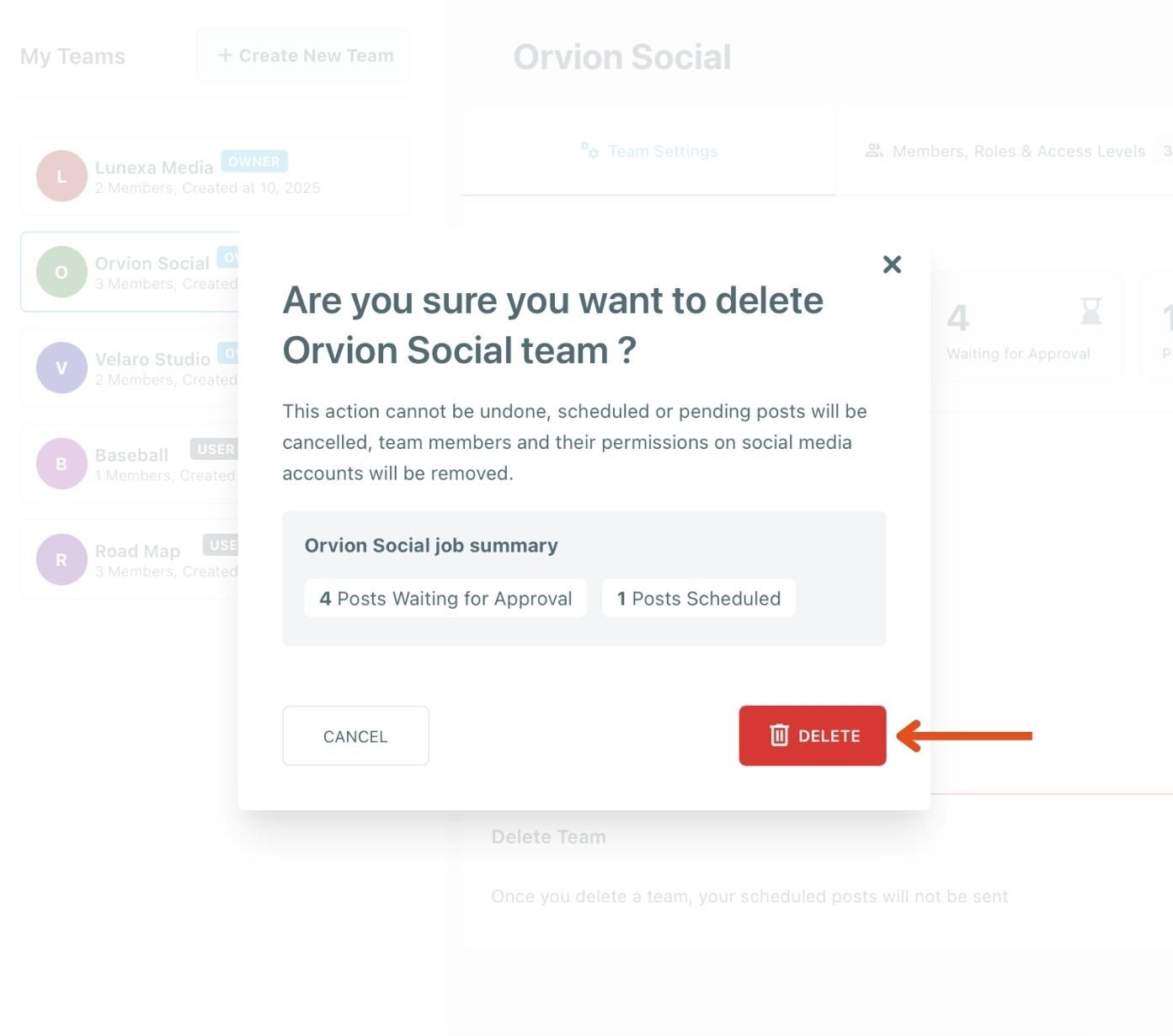
To confirm, click Delete again.
Once confirmed, the team will be permanently removed from your account. All scheduled and pending posts will be canceled, and team members will lose access to the team’s social media accounts.
Example
In the example below, the owner is deleting the team Orvion Social. The confirmation window shows 4 posts waiting for approval and 1 post scheduled. After clicking Delete, the team will be permanently removed.
Before deleting, Circleboom summarizes your pending and scheduled posts for that team.
Notes
- Only owners can delete teams.
- Deleting a team cannot be undone.
- Scheduled or pending posts will not be sent after deletion.
- Team members’ permissions on connected social accounts will also be revoked.

