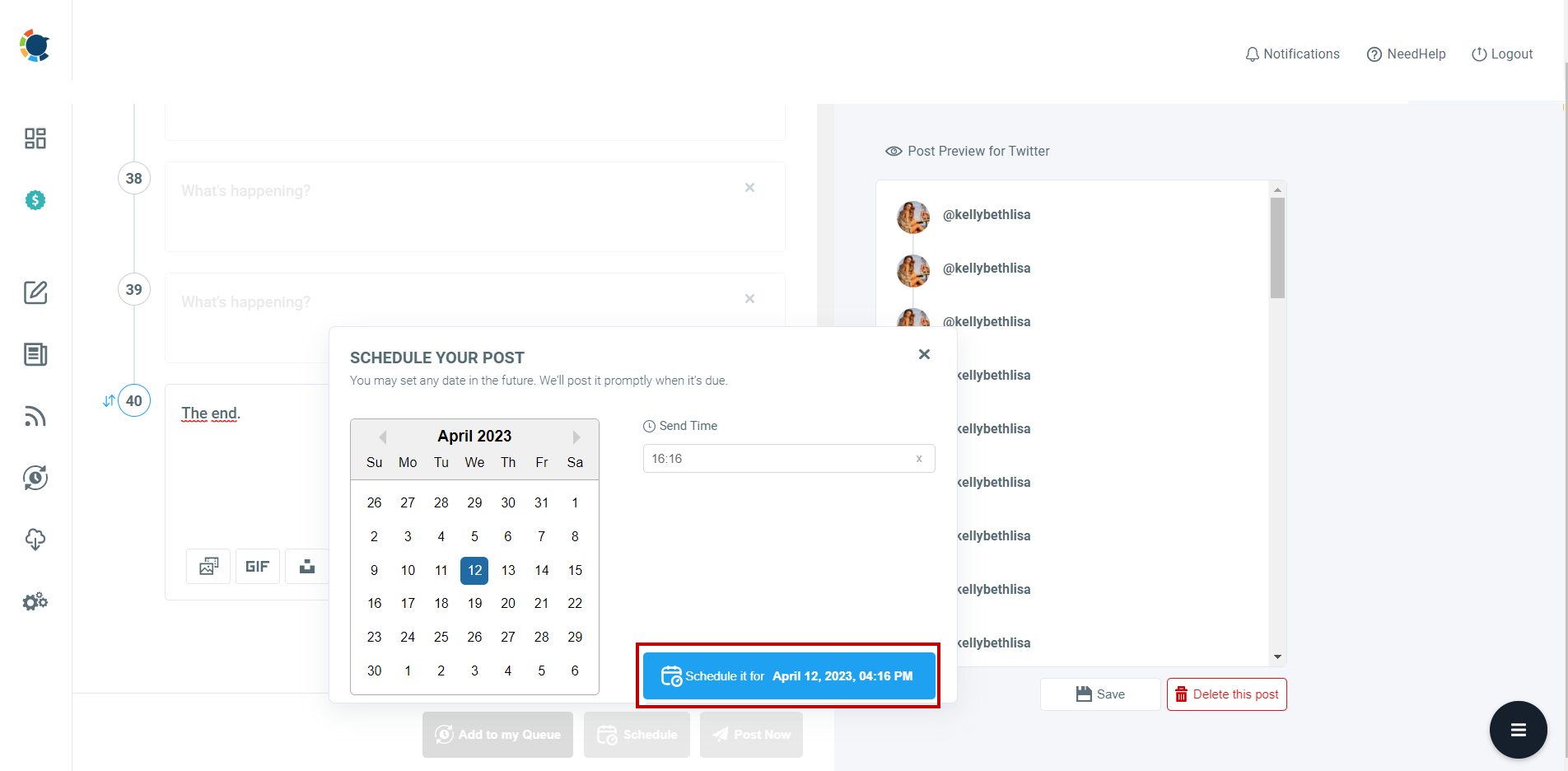Scheduling a Twitter Thread via Circleboom Publish
When 280 characters are not enough to express your thoughts on Twitter, you can prepare a Twitter thread, where you create individual tweets and bind them together.
To schedule a Twitter thread, you can use Circleboom Publish's specialized publish tool for Twitter threads: Create Twitter Specific Post or Thread.
Step 1: Choose the post type you need
Log in to your Circleboom Publish account, and on the Dashboard, you will be offered two ways to schedule your Twitter posts. You can either create an individual Twitter post or "Create Twitter Specific Post or Thread." If you need more than a tweet to express yourself, you will use the latter.
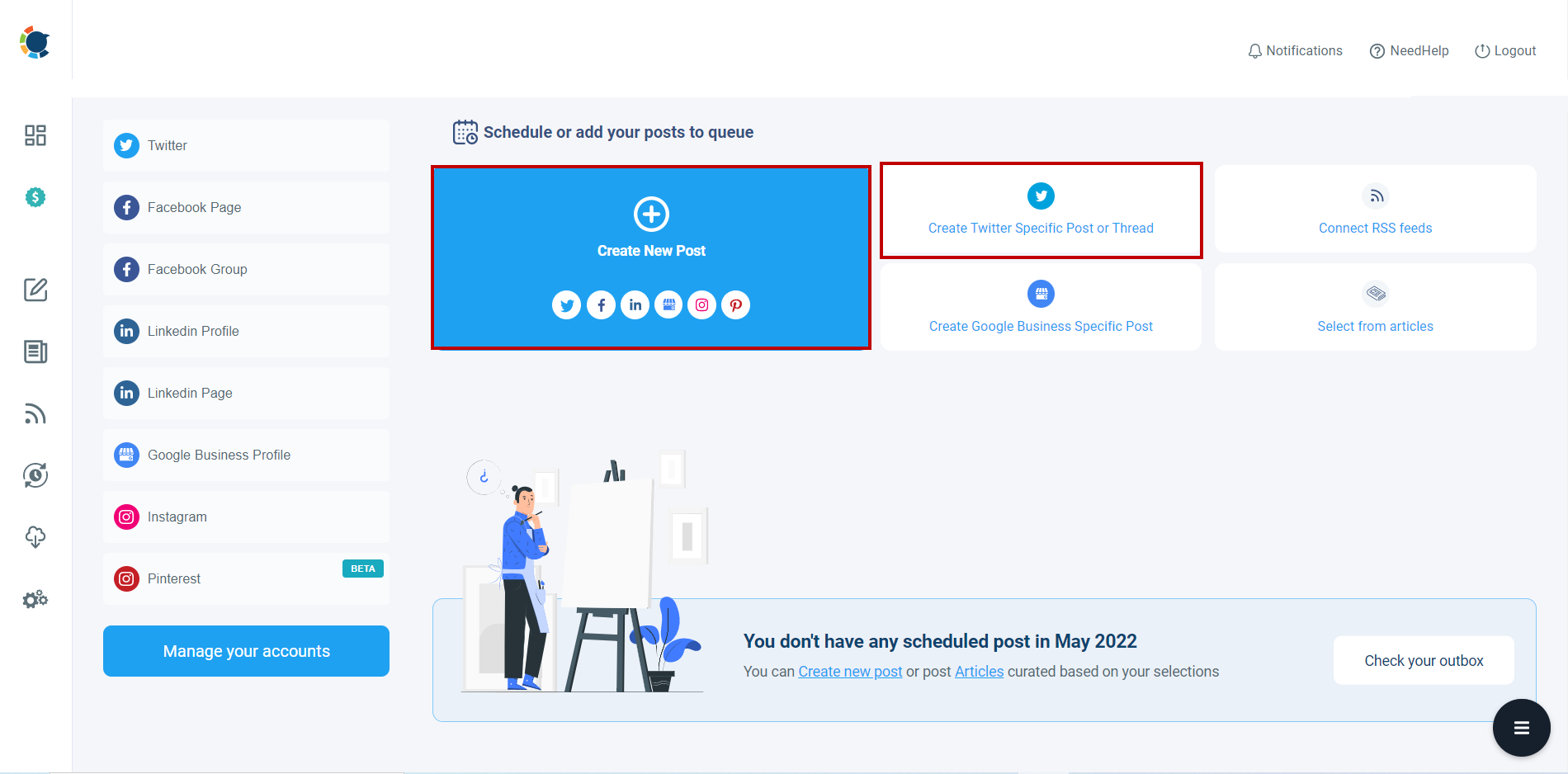
Step 2: Choose your Twitter account
On the next page, you need to choose a Twitter account among your connected accounts.
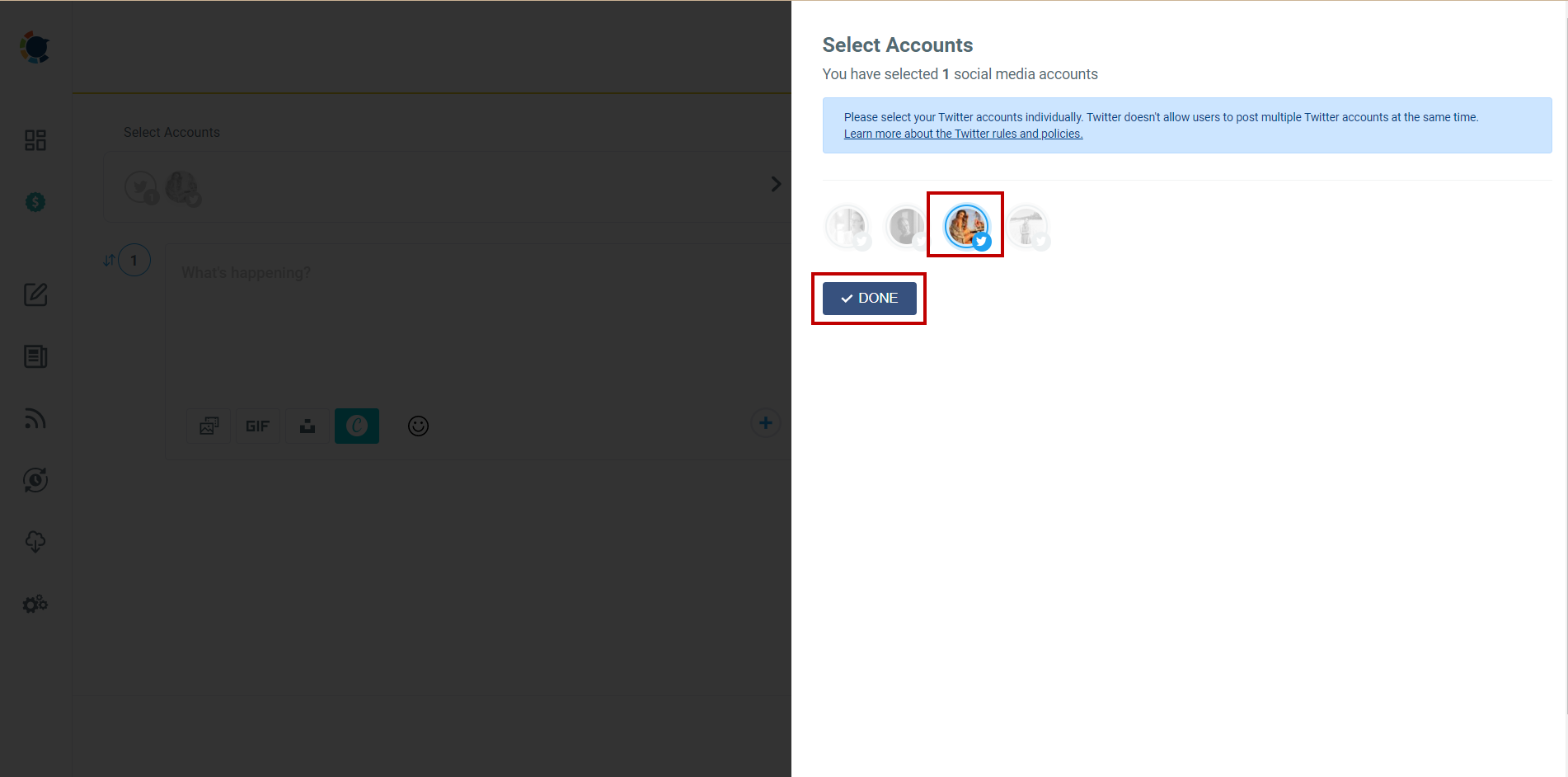
Step 3: Input your content and create your Twitter Thread
You can start writing your thread from the first tweet, and once you are ready to move to the next tweet of the thread, you can add more tweets and make your Twitter thread by clicking on the 'Plus' (+) sign at the bottom right of the text board.
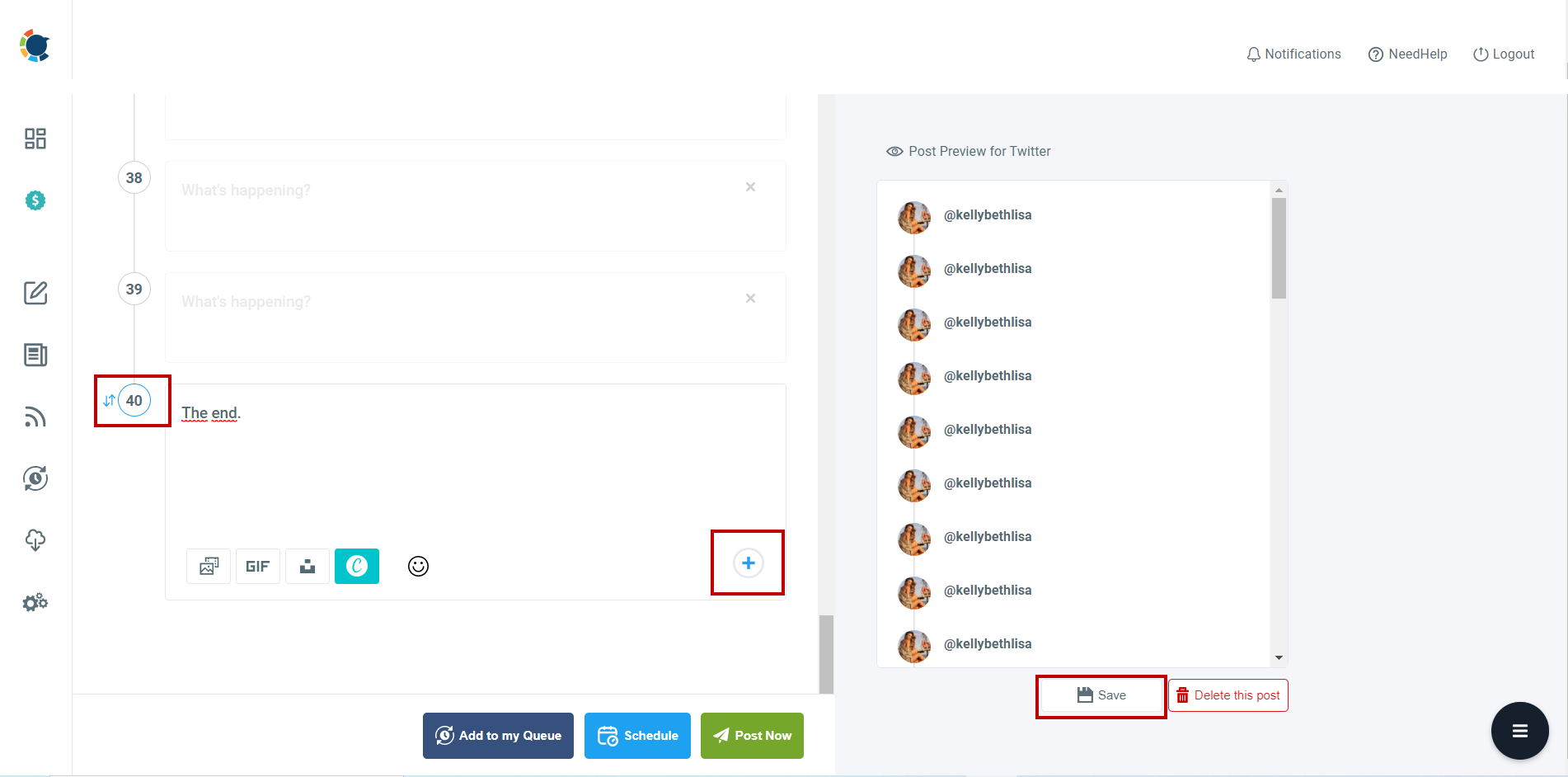
If you are not happy with the content you created, you can delete all tweets in the thread through the Delete this post button. You can also save it as a draft and keep working on it later.
Pro Tip:
If you use Canva's ready-made post templates for each platform, you don’t need to adjust your image every time with the Twitter image size requirements.
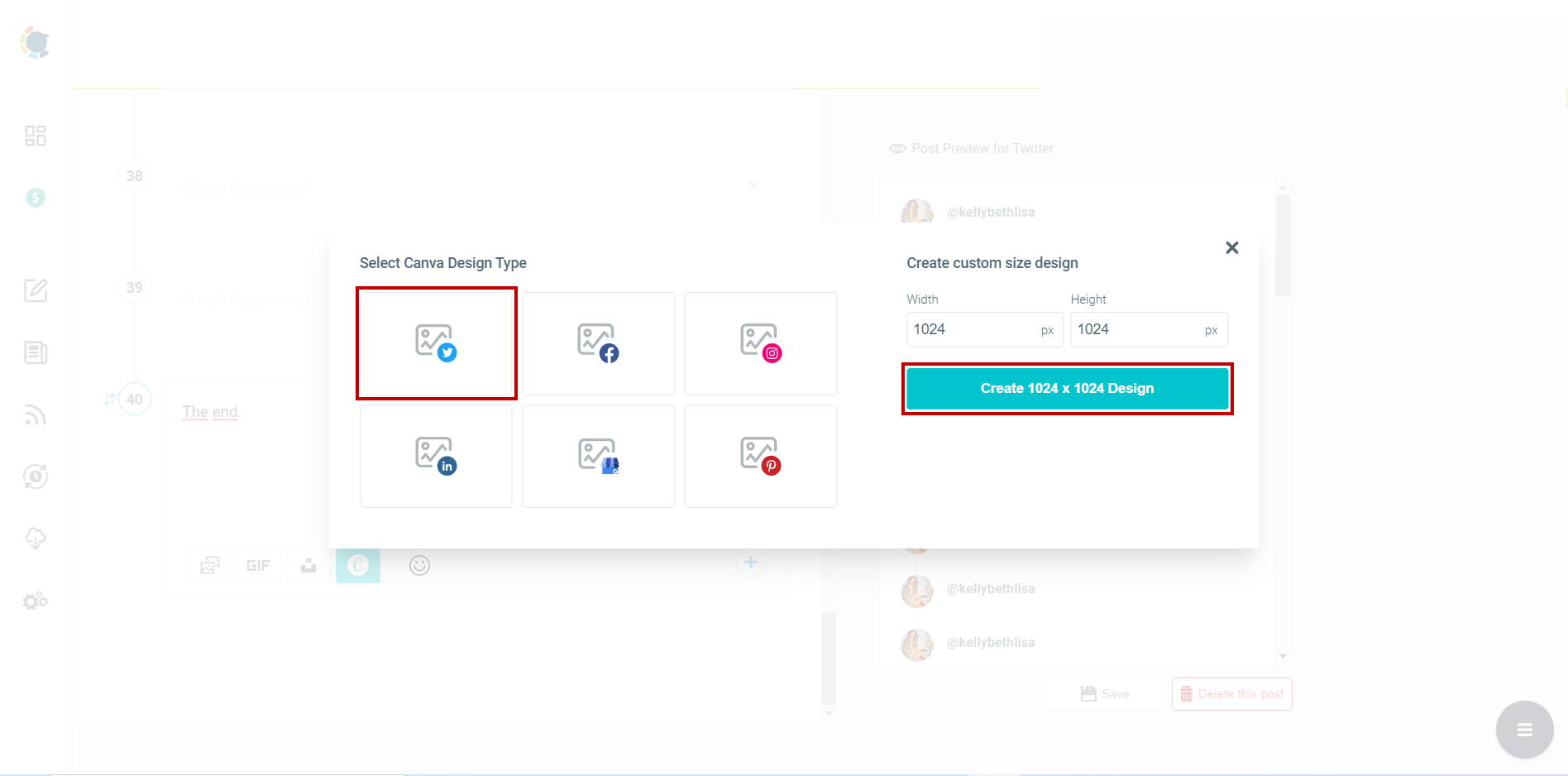
Step 4: Schedule your Thread once you are ready
When you finish making and designing your Twitter thread, you share it immediately with your Twitter circle.
Also, you can schedule it for a future time. On Circleboom, you can also automate your Twitter posts. The queue scheduling feature allows you to establish time intervals and continuously send your threads and regular posts.